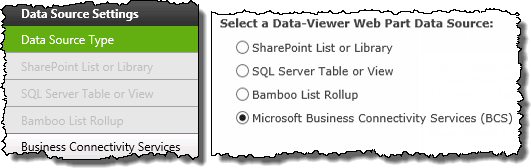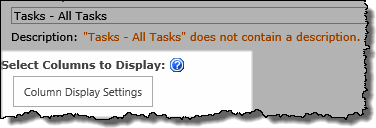| Configuration Infographic | Overview of Configuration Screens |
|---|
 .Microsoft Business Connectivity Services is one of the four available data sources for Data-Viewer
.Microsoft Business Connectivity Services is one of the four available data sources for Data-Viewer
To configure Data-Viewer to connect to a BCS data source:
NOTE: The following steps require you to have accessed the Data-Viewer Settings screens by clicking the Data Viewer Web Part Settings button in the web parts configuration tool pane.
| Step | Action | Result |
|---|---|---|
| 1. |
Click the Business Connectivity Services button under Data Source Settings in the navigation tool pane.
|
The Business Connectivity Service Settings screen will be displayed and allows you to scroll through the configuration options associated with the data source. |
| 2. | Enter the name of the application you want to connect to in the Microsoft BCS Application Name box.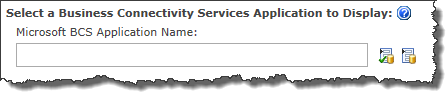 |
Click the Check if External Content Type Exists icon ( To search for available applications, click the Select External Content Type icon (
|
| 3* |
Click the Columns Display Settings button to specify:
|
|
| 4 |
You have now configured the web part to use Business Connectivity Services as the data source. Continue to scroll down the screen to optionally configure how displayed data will be organized including specifying:
|
|
| Configuration Infographic | Overview of Configuration Screens |
|---|