Issue
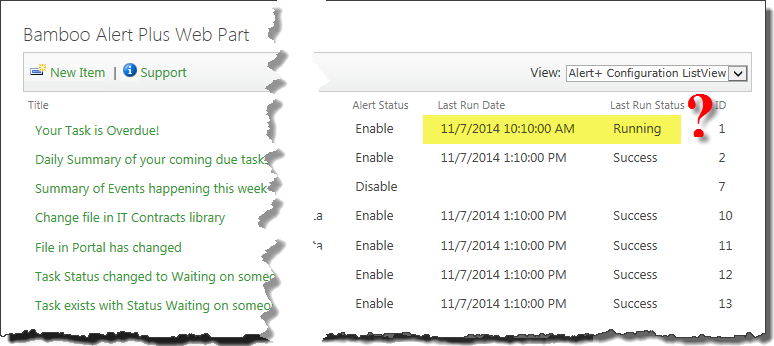 You have several alerts configured on a site. Everything was going OK, but people are now reporting that they aren’t getting their Overdue Task Reminders.
You have several alerts configured on a site. Everything was going OK, but people are now reporting that they aren’t getting their Overdue Task Reminders.
You check the status of your alerts and notice that while others seem be processing successfully, one has a status of Running and seems to have been running for many hours, sometimes even days. This isn’t the usual behavior.
Resolution
When you see something like this, typically something happened to the timer job that processes the alert. SharePoint manages timer jobs on the farm and starts new instances when needed. Although other timer jobs may be OK, this one may have timed out or stopped for some other reason.
Regardless of the reason the job failed, it is important to understand that while the alert has a status of Running, no other timer jobs will pick it up. You need to clear the status.
To do that, follow these steps:
| Step | Action |
|---|---|
| 1. | Note the Name of the alert in question. In the example above, its Your Task is Overdue! (ID=1). |
| 2. | 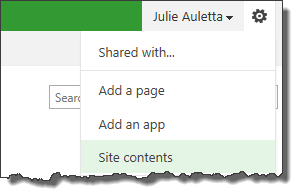 Go to View All Site Content on the site and open the Alert+ Configuration List. Go to View All Site Content on the site and open the Alert+ Configuration List.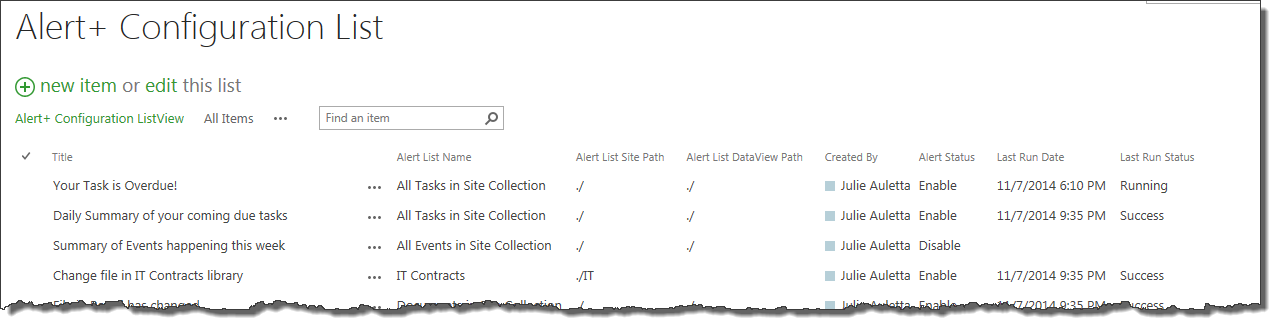 |
| 3. |
Typically, when the timer job completes, it will update the Last Run Status column. However, if the timer job times out and never finishes, the status is never updated. When the status is Running no other timer jobs will process the alert. |
| 4. | Generally, your alert will run successfully the next time it processes. |
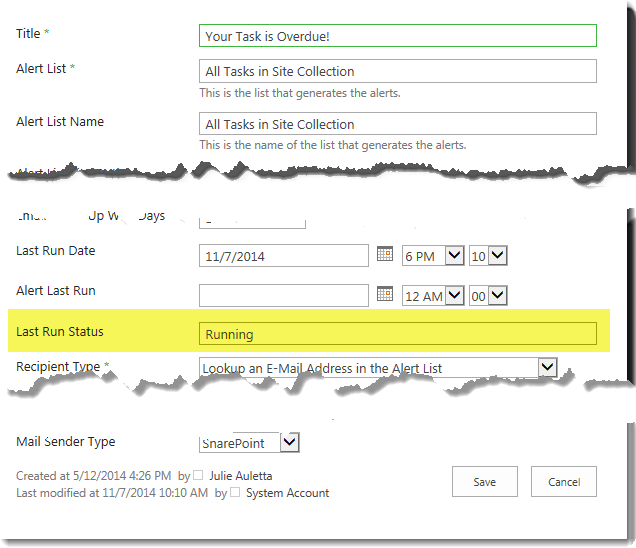 Edit the alert in question and change the Status column to Success and click Save. This will ensure that another timer job picks up the alert to process it.
Edit the alert in question and change the Status column to Success and click Save. This will ensure that another timer job picks up the alert to process it.