| Configuration Infographic | Overview of Configuration Screens |
|---|
![]()
Issue:
You configured conditional formatting rules to be applied to content displayed in Data-Viewer and not only did they worked perfectly, they looked great!
Then one day, even though you didn’t make any changes to the conditional formatting rules, you realize they are no longer being applied to the Data-Viewer display. When you check the Conditional Formatting page, the rules appear to be there. So, what happened?
Example 1: Conditional formatting rules applied to the Task Status column
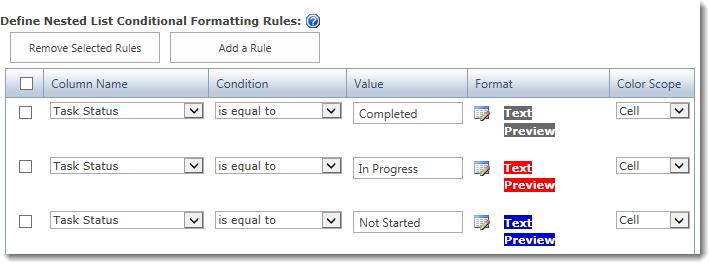
Cause:
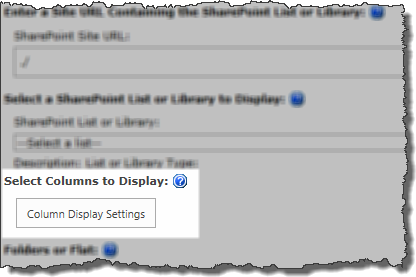 This issue is seen in Data-Viewer 3.6 and earlier and was caused when:
This issue is seen in Data-Viewer 3.6 and earlier and was caused when:
You opened the Column Display Settings dialog screen after you had configured the formatting rules
AND
You clicked the Save & Close button to close that screen.
This would reset the Column Name associated with your formatting rules to the Title or default column of your list. Although the rest of the rule would be intact, since your rules didn’t apply to the newly identified column, no formatting would be displayed.
Example 2: The Column Names for the three rules have changed to Task Name. Since Task Name is never equal to Completed, In Progress, or Not Started, the conditions are never met so no formatting appears.
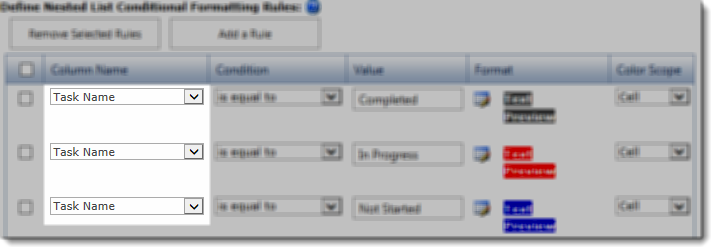
Resolution
To fix the issue, just change the Column Name back to what it should be. All of the other rule settings should be intact and not require any changes.
Example 3: Change the column name back to Task Status for all three rules.
NOTE: Resetting the conditional formatting column(s) is not required if you are using Data-Viewer 3.7. To find out what version you are using, click here
| Configuration Infographic | Overview of Configuration Screens |
|---|