When pulling information from across multiple lists, you may want to consolidate the information from various columns in list and change the column name just within Cross List, but not for the actual list. 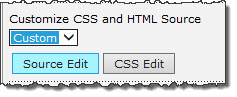 You can do this with the custom selector within the configuration tool pane. When you pick Custom from the drop-down selector, you have a choice to open the Source Edit page. This page shows you all of the column headers within the lists that you are consolidating through Cross List. Find the one you want to change and modify it to a name you prefer to see on your list.
You can do this with the custom selector within the configuration tool pane. When you pick Custom from the drop-down selector, you have a choice to open the Source Edit page. This page shows you all of the column headers within the lists that you are consolidating through Cross List. Find the one you want to change and modify it to a name you prefer to see on your list.
| Step | Action | Result |
| 1. | Select Custom, and then click on the Source Edit button. The text editor opens and displays the default HTML column heading names. Make changes to Column Header names as needed (as shown in screenshot). | 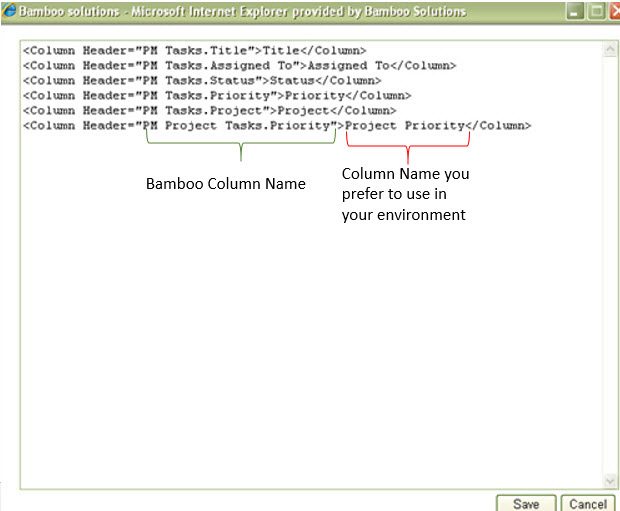 |
| 2. | Press Save and confirm the prompt to save your changes. | |