| KBSA Configuration Overview |
|---|
Categories
Use the Add New Category and Manage Categories links add new categories and manage or edit existing categories.
Categories are stored in the Bamboo KB Categories list. The list is prepopulated with data that you can modify. To edit the columns used in the list, edit the list settings. To do this, navigate to the list by selecting Site Actions > View All Site Content > Lists > Bamboo KB Categories. Use the ribbon to edit the list settings by selecting List > List Settings.
Note: Category permissions are documented in Permissions
To add a new category:
| Step | Action | Result |
| 1. | From the KB Admin site, click Add New Category. | 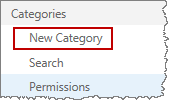 |
| 2. | In the New Item form, enter the name of the new category (required); a parent category (such as Announcements & News or Articles, Tips & Tricks) to be associated with the category, if desired; and an image URL, if necessary. | 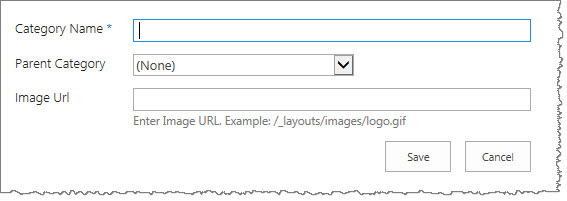 |
| 3. | Click Save. | 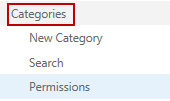 The new category is added to the Bamboo KB Categories list. It is displayed in the KB Tree View on the KB Admin site home. View the new category by clicking Categories. |
To change a category:
| Step | Action | Result |
| 1. | From the KB Admin site, click Search. | 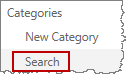 |
| 2. | Enter your search criteria and click Search. | 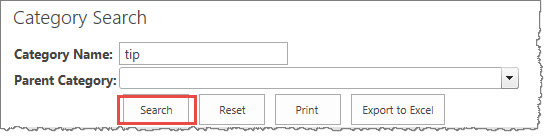 |
| 3. | Click the Edit icon under the Update column to edit a category. |  |
| 4. | Click the Edit icon under the Update column next to the category you want to change. Make your changes and click Save. |
|
Managing Types
Types provide an additional way to categorize articles by function, for example, FAQs, Product Instructions, or Technical References. Types are stored in the “Article Type” column of the “Bamboo KB Articles” List.
Administrators can edit the default article types by editing the list settings and updating the values of the “Article Type” choice column.