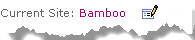The Alerts Administrator console, accessible to users with the appropriate SharePoint permissions from the Site Actions/Sites menu, displays all SharePoint alerts that have been created for all users on the current site. All alerts created on items in the web application are accessible from this display, when you change the current site reference.
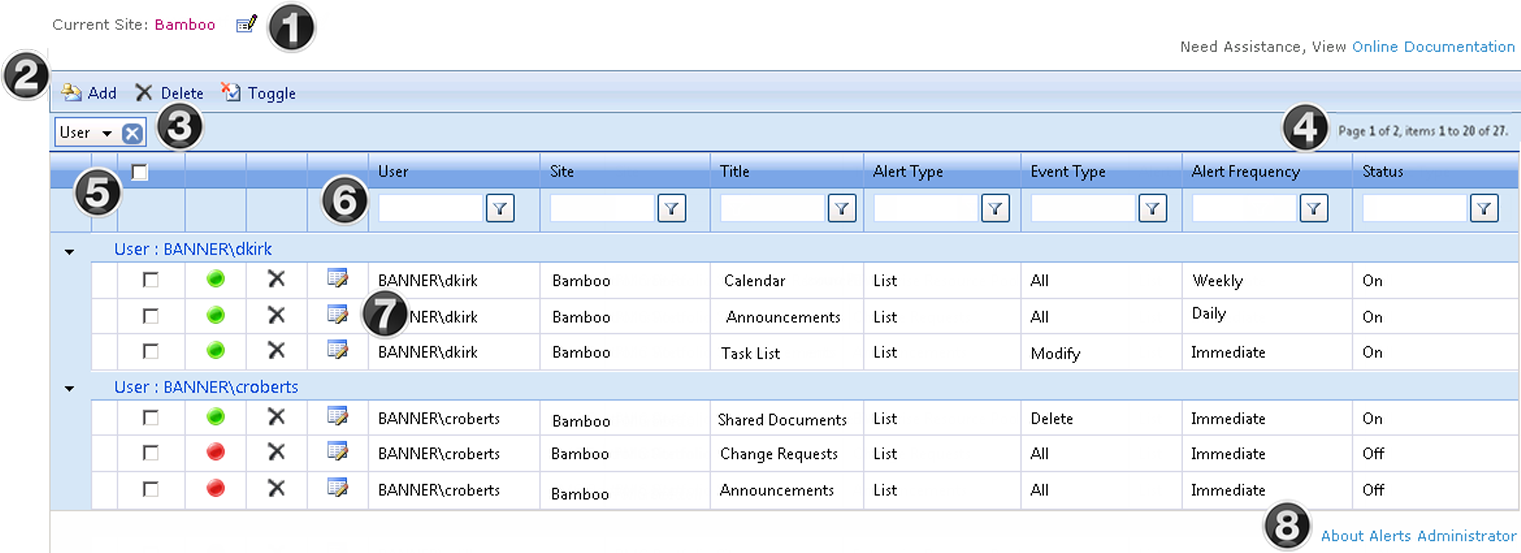
| Function | |
|---|---|
| 1. | To see alerts associated with objects in other sites within the same web application click the Edit icon next to the current site name. This will allow you to change the site information displayed in the grid.
|
| 2. | From the toolbar you can Add, Delete and Toggle alerts. The Delete and Toggle options will be greyed out until an item is selected in the grid.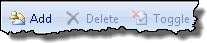 |
| 3. | By default, alerts will be displayed in the grid grouped by User. Each grouping is collapsible via the arrow at the extreme left of the group header. You can change the Grouping and Sort order of alert items in the grid display.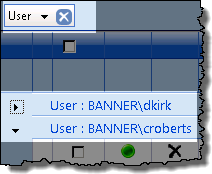 |
| 4. | When more than 20 alerts have been created on the site the toolbar will display the total number of alerts and the page navigation links. |
| 5. | The select all checkbox in the upper left allows you to quickly Delete or Toggle the alerts shown on the current page.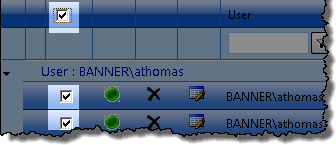 |
| 6. | The contents of the columns (Users, Site, Title, Alert Type, Event Types, Alert Frequency and Status) can be each filtered. 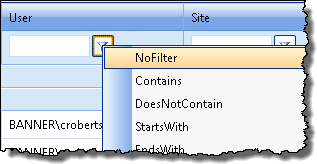 |
| 7. | Under the User bar, each alert item has a checkbox that will enable you to select a specific alert to Toggle, Delete or Edit 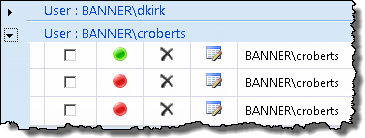 |
| 8. | The About Web Part link will display the version information for the tool. See the Release Notes for additional information on your version.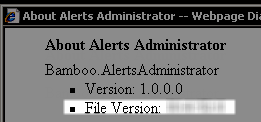 |