| Overview of Password Configuration settings |
|---|
The Password Change Web Part features feedback tools to help users change their passwords more effectively. To turn these tools on or off, check or uncheck the appropriate box.
| Choice | Action | Description |
| Display password strength meter | When you check this box, a password strength meter is displayed on the Web Part under the New Password field. It indicates how strong the new password is. The meter updates dynamically as the user types in the New Password field. |
|
| Display password expiration message | Check this box in order to display a message that tells the user how many days are left until their password expires. |  |
| Display confirmation message after password change | When you check this box, the page will refresh after a successful password change, and all of the displayed fields for changing passwords will be replaced with a message containing the results of the password change. This option helps to prevent users from changing their passwords multiple times by mistake. |  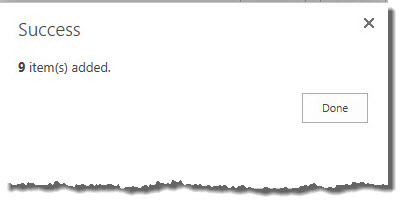  |
