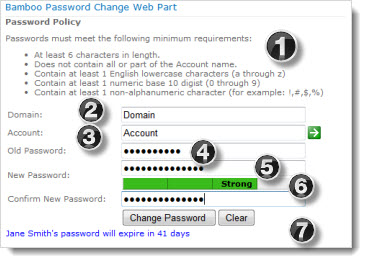 Give your internal and external SharePoint users the power to change their SharePoint account passwords through SharePoint. No need to build a separate Web application to complete a simple, but essential security task.
Give your internal and external SharePoint users the power to change their SharePoint account passwords through SharePoint. No need to build a separate Web application to complete a simple, but essential security task.
With the Bamboo Password Change Web Part, users can change their password on-demand and still comply with the defined password policy.
| Step | Action | Result |
| 1. | Password Policy | Passwords must conform to the requirements set by your site administrators. |
| 2. | Domain | Displays a field for the user to enter the domain name of the server that contains the account to update. |
| 3. | Account | Displays a field for the user to enter the account name that they want to change the password for. |
| 4. | Old Password | New Password | The user enters a current password in the Old Password field to authenticate identity and then enters a new password that conforms to the password policy included above. |
| 5. | Strength Meter | The password strength meter is a small meter displayed on the Web Part under the New Password field. It indicates how strong the new password is. The meter updates dynamically as the user types in the New Password field. |
| 6. | Confirm New Password | Once a user enters a strong password, this is where he re-types it into the Confirm New Password field to ensure the password entered in this field exactly matches the one entered in the New Password field. |
| 7. | Change Password | Clear Buttons | Once these fields are filled, the user can click the Change Password button to change his password. To clear all fields and start the procedure again, click the Clear button. After successfully changing a password, the system will display a message to notify the user of the change and to prompt him to close his browser for applying the changes. |
Note: The Password Change Web Part will refresh the page. To prevent the loss of unsaved data, the Password Change Web Part is often used on its own page, although this is not required.