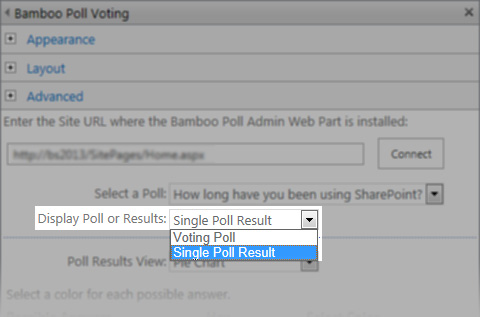 You can place multiple Poll voting web parts on a page to display a series of results from separate polls in one place. Just create a Web Part page that has multiple zones and add one or more Poll web parts to the page in different zones.
You can place multiple Poll voting web parts on a page to display a series of results from separate polls in one place. Just create a Web Part page that has multiple zones and add one or more Poll web parts to the page in different zones.
To allow users to vote, set each Poll voting web part to display the Voting Poll under Display Poll or Results in the tool pane. To display a bar or pie chart of the voting results, choose Single Poll Result in the tool pane.
| Step | Action | Result |
| 1. | Enter the Site URL to navigate to the page where the Poll has been added. | 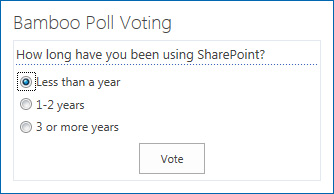 |
| 2. | Make sure that the Web Part tool pane setting for Display Poll or Results is Voting Poll, and click Apply. | |
| 3. | The voting poll is displayed on the page. | |
| 4. | Make your selection and click Vote. |
|