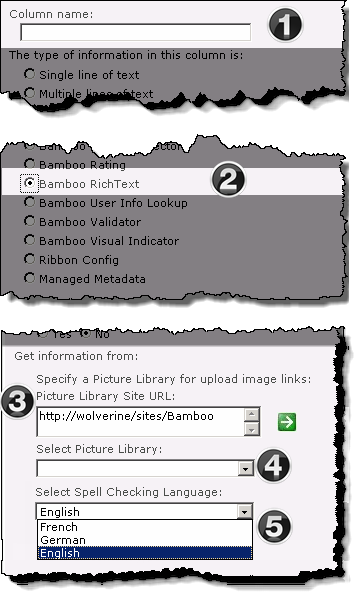Overview of Bamboo Rich Text Column configuration
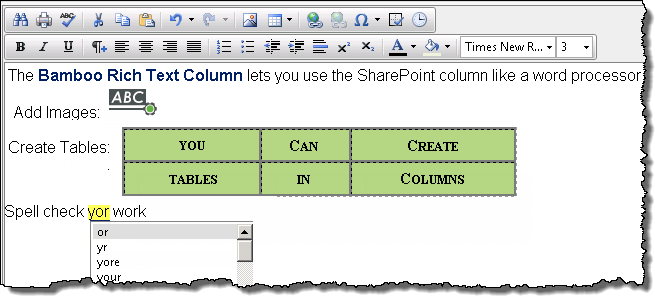 The Bamboo Rich Text Column allows you to add multi-language spell check, automatic picture library image uploading, and style support to the out-of-the-box rich text equivalent.
The Bamboo Rich Text Column allows you to add multi-language spell check, automatic picture library image uploading, and style support to the out-of-the-box rich text equivalent.
When using the Bamboo Rich Text Column, keep in mind:
- You will be required to associate the Bamboo Rich Text Column with a SharePoint picture library.
- Bamboo Rich Text columns are added to a list just like the standard column types included with SharePoint.
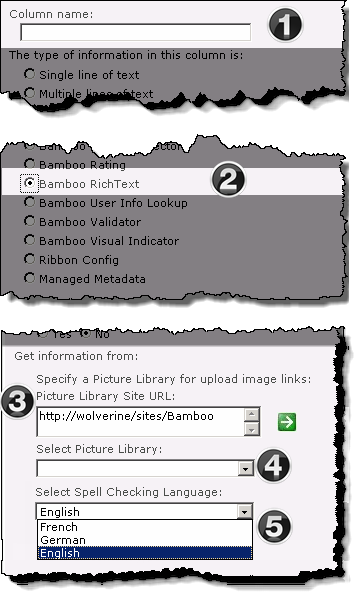 |
| Function |
|
1. From the List Settings menu, click Create column, then enter the Column name.
|
|
2. Select the Bamboo Rich Text radio button. The screen will refresh.
|
|
3. Next, follow these steps:
-
Enter the URL to the SharePoint site that contains the Picture Library that will be used as the default storage location for images added to the Rich Text Column.
-
Click the green arrow to load the libraries associated with the site.
Either absolute paths (http:// server name/site ) or relative paths (./ site /) can be used for the site URL.
Bamboo recommends using relative paths if:
-
Multiple Alternative Access Mappings are being used, and/or…
-
The list will be included in a site template.
|
|
4. Choose the desired picture library from the Select Picture Library drop down list.
|
| 5. Select a Spell Checking Language from the drop down menu. This is the language that the Rich Text editor’s built-in spell check function will use when activated. |
|
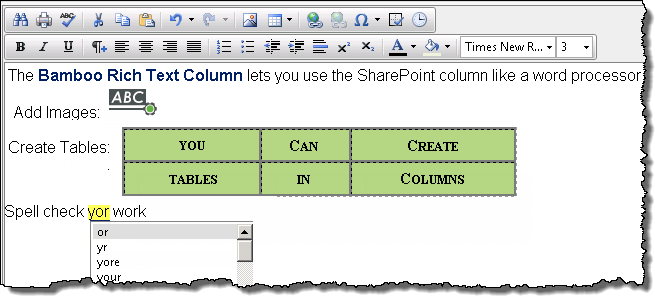 The Bamboo Rich Text Column allows you to add multi-language spell check, automatic picture library image uploading, and style support to the out-of-the-box rich text equivalent.
The Bamboo Rich Text Column allows you to add multi-language spell check, automatic picture library image uploading, and style support to the out-of-the-box rich text equivalent.