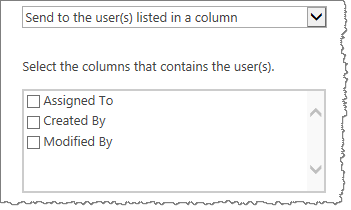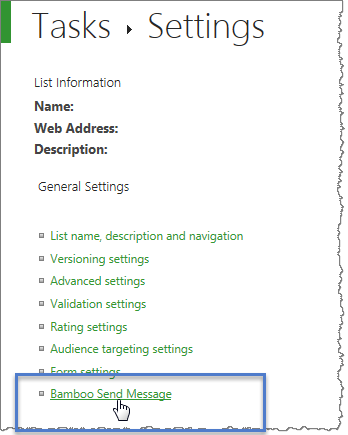 The Send Message settings area allows list administrators to define the default recipients of the message, as well as view version information for the product. The settings can be found under List or Library Settings > General Settings >Bamboo Send Message.
The Send Message settings area allows list administrators to define the default recipients of the message, as well as view version information for the product. The settings can be found under List or Library Settings > General Settings >Bamboo Send Message.
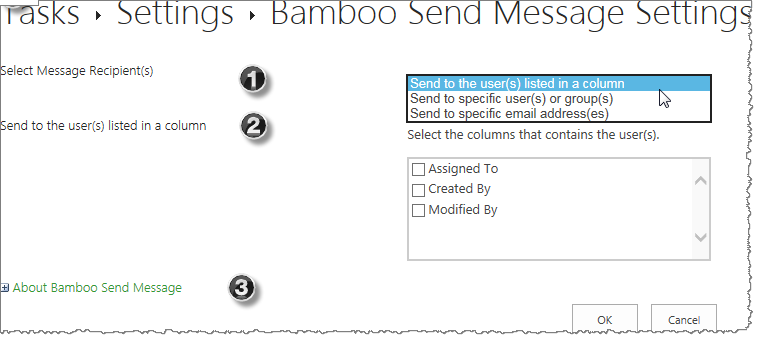 There a few options you can set to ensure your message settings default the way you anticipate they should.
There a few options you can set to ensure your message settings default the way you anticipate they should.
| Step | Action | Description |
| 1. | Send Message Recipient |
The recipient can be one of three choices:
|
| 2. | The next selection varies depending on your choices made previously. | |
|
Send to specific user(s) or group(s) With this selection, a text box appears so that you can enter one or more SharePoint user or users/group or groups to receive the message.
|
||
|
Send to the user(s) listed in a column The columns that are available for selecting users appear.
|
||
| Send to specific email address(es) The text box appears for you to fill in the addresses of the recipients; they do not have to be internal addresses as long as they resolve to a recognizable address. 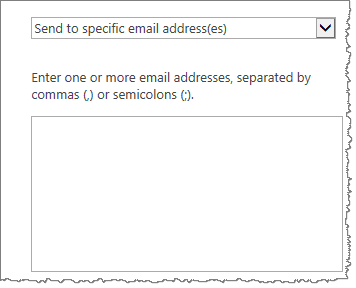 Separate each recipient’s address with a comma or a semicolon. |
||
| 3. | About Bamboo Send Message | If you ever need to check which version of the product you are using, the interface provides a quick link to see the Bamboo product version.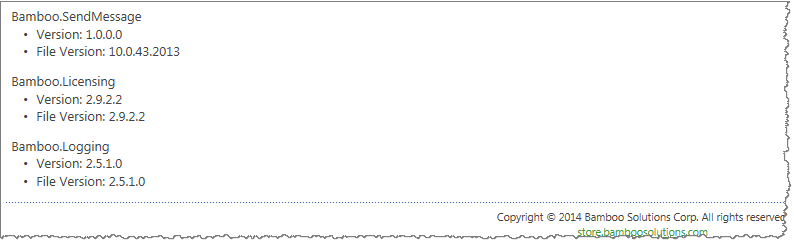 |