Overview of List Consolidator Configuration Parameters
To configure the List Consolidator web part, add it to the page, access the web part tool pane, and follow these steps:
| Step |
Action |
| 1. |
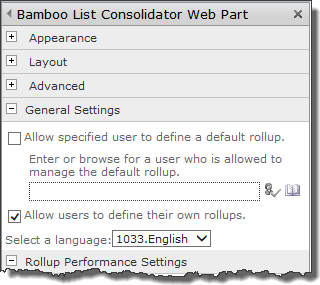 From the General Settings section of the tool pane, configure: From the General Settings section of the tool pane, configure:
- Select the Allow specified user to define a default rollup check box if you want a particular user to create and manage a default rollup that all users see when they access the page where the List Consolidator web part has been added and configured.
 IMPORTANT: Only the specified user can create or modify the default rollup. IMPORTANT: Only the specified user can create or modify the default rollup.
 Showing a default rollup provides users with a starting point for creating their own rollup. If the Allow users to define their own rollups check box is also selected, they can edit the rollup to see things they are specifically interested in. See Modifying the Settings fo the List Considator for more information on these options. Showing a default rollup provides users with a starting point for creating their own rollup. If the Allow users to define their own rollups check box is also selected, they can edit the rollup to see things they are specifically interested in. See Modifying the Settings fo the List Considator for more information on these options.
- In the field below the Allow… check box, enter the name of the user that is allowed to manage the default rollup. This is a single select field and only one user can be selected. Use the address book button to browse for the user and the check name button to verify the name against user accounts in SharePoint.
- Select the Allow users to define their own rollups check box if you want end users to be able to modify the default rollup settings.
NOTE: If you do not select this check box, only the user defined above can create and modify the default rollup configuration. SharePoint users with Contribute or higher permission can create/modify a personal rollup whether this box is checked or not.
|
| 2. |
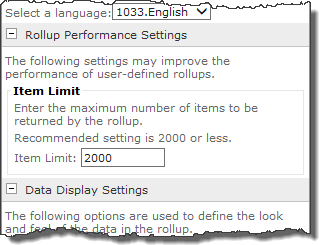 From the Rollup Performance Settings section of the tool pane, configure the Item Limit. From the Rollup Performance Settings section of the tool pane, configure the Item Limit.
Set the maximum number of items the rollup can retrieve from all of the lists included in the rollup. This is the total from ALL lists, not the total from each list.
 We recommend that you limit your rollup to 2,000 items or less for system performance reasons. The more items retrieved overall and displayed on the first page, the longer the page will take to load. We recommend that you limit your rollup to 2,000 items or less for system performance reasons. The more items retrieved overall and displayed on the first page, the longer the page will take to load.
|
| 3. |
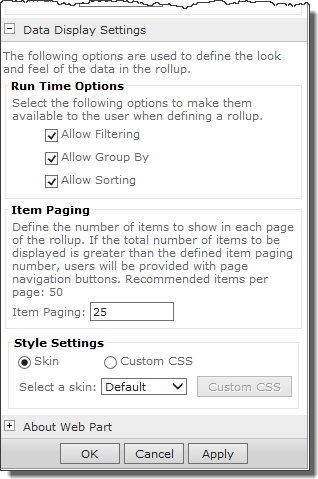 From the Data Display Settings section of the tool pane, do the following: From the Data Display Settings section of the tool pane, do the following:
- Run Time Options. Select from the following options to allow end users to sort, filter, or group the data displayed without having to change the settings.
- Allow Filtering
- Allow Group By
- Allow Sorting
- Item Paging. Set the number of items to be displayed per page of the rollup. If the number of total items exceeds the item paging number, navigation buttons are displayed so users can navigate from page to page. The recommended maximum number of items per page is 50 items. The more items displayed per page, the longer the page will take to display.
- Style Settings. Configure the display by selecting a skin or customizing the Cascading Style Sheet (CSS). For more information about the skin options, please see List Consolidator Skins. For more information about customizing the CSS, see and Custom CSS.
|
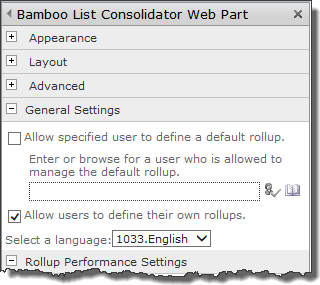 From the General Settings section of the tool pane, configure:
From the General Settings section of the tool pane, configure: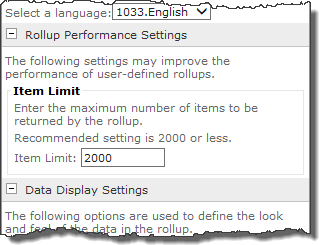 From the Rollup Performance Settings section of the tool pane, configure the Item Limit.
From the Rollup Performance Settings section of the tool pane, configure the Item Limit.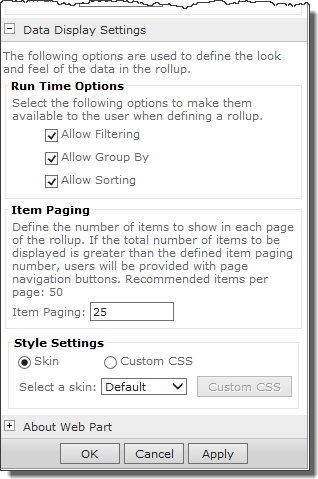 From the Data Display Settings section of the tool pane, do the following:
From the Data Display Settings section of the tool pane, do the following: