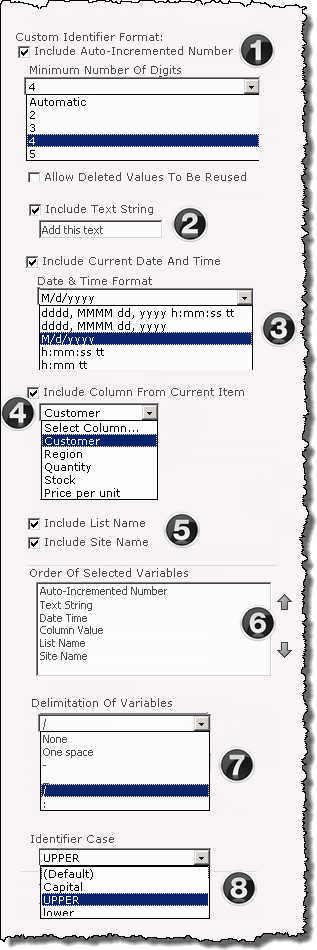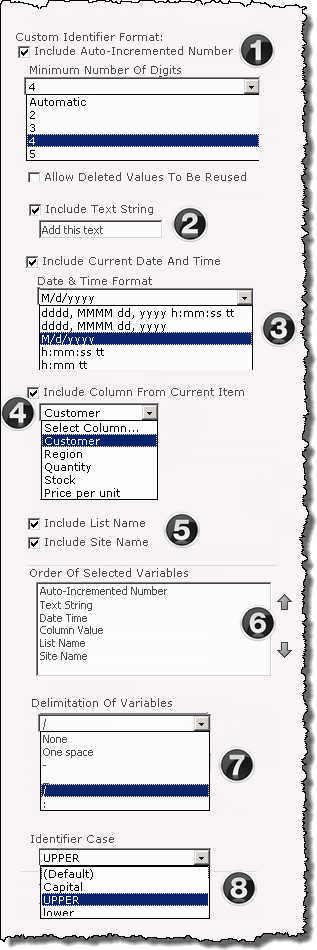Custom Identifier formats using the Bamboo Custom Identifier Column
The format of the Custom Identifier is determined in the columns configuration screen
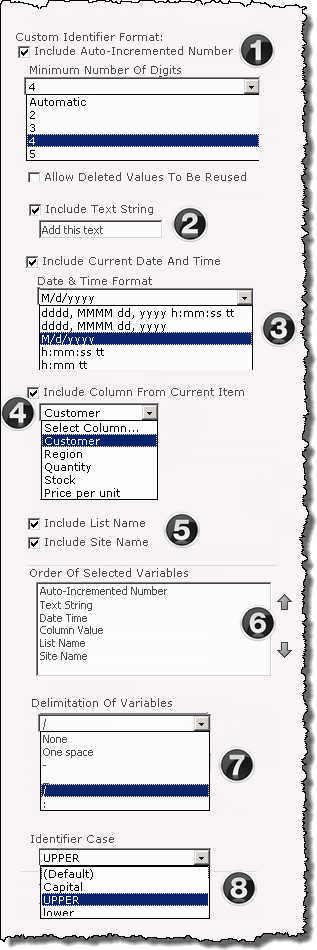
The above image has been edited to show available options from the drop down selectors |
|
|
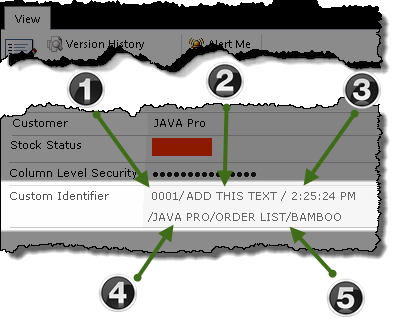
1. Include Auto-Incremented Number is a numerical value that increments for each new item. Select the desired number of digits between 1-5 from the drop down.
|
|
2. Include Text String allows you to insert static text into the identifier. This field can be used to add a prefix to the Auto-Incremented Number
|
|
3. The date and time of the items creation can become part of the identifier when you select Include Current Date and Time and select the date format from the drop down selector.
|
|
4. To include value from another column in the same item, check the Include Column From Current Item box and select the desired column from the drop down selector.
 Important: Important:
When including column values in the format of the identifier, only these column types are supported:
- Single text
- Currency
- Number
- Date time
- Choice (drop-down and radio)
- Multi text (multi line, but not rich text),
- Lookup (not Multi-value Lookup)
|
|
5 Both the List Name and the Site Name can be included in the automatically generated ID.
|
|
6. As identifier components are checked, they will be added to the Order of Selected Variables list box. Use the arrows to change the item order.
|
|
7. Identify the delimitation between identifier variables. By default None is selected.
|
|
8. Define the Identifier Case to ensure standardization in the presentation of identifier elements:
-
Capital – the first letter will be capitalized while all other characters will be lower case
-
Upper – all characters are capitalized
-
Lower – all characters are lower case
|
|