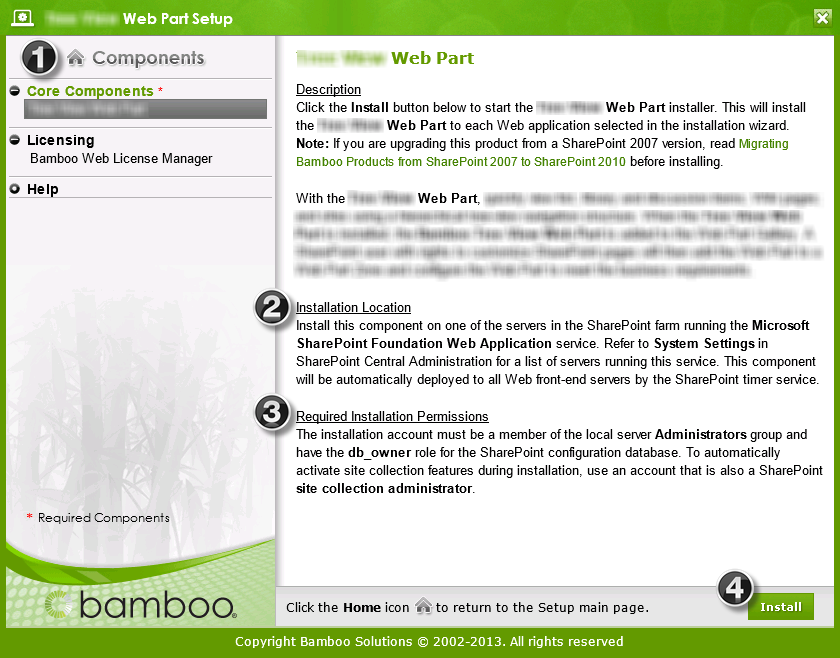Overview of the Installation/Setup Program
 IMPORTANT: As of April 2017, Bamboo no longer includes the Installation/Setup Program in product download packages. Please see Overview of the Updated Installation Process for Bamboo components for details.
IMPORTANT: As of April 2017, Bamboo no longer includes the Installation/Setup Program in product download packages. Please see Overview of the Updated Installation Process for Bamboo components for details.
There are several areas of note in the Installation/Setup program interface, shown below.
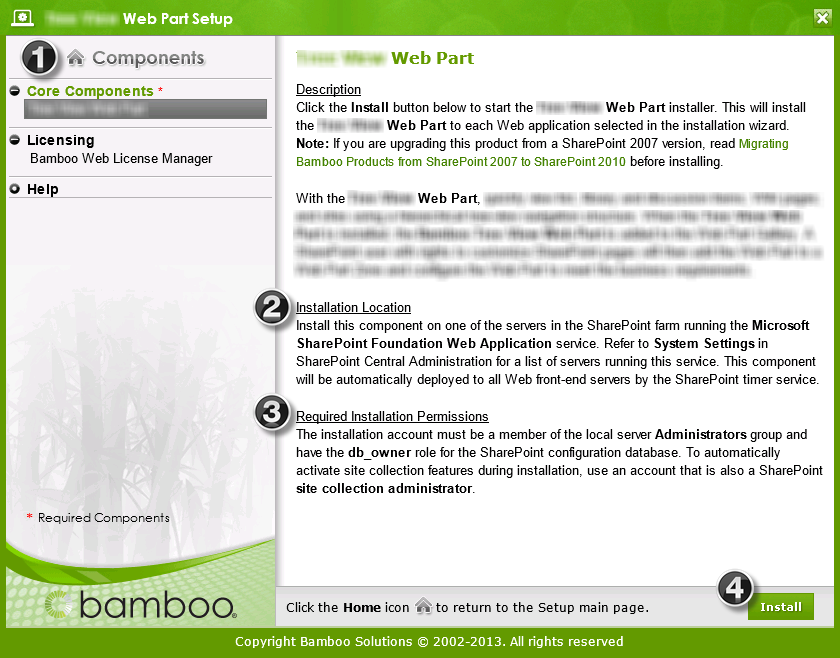 |
| No. |
Function |
| 1. |
The Setup program contains links to various product components listed under the Components header on the left. Click on any of these links to view additional information about the component on the right.
The product components fall into the following categories:
- Prerequisites: Some products include prerequisite components that must be installed before the Bamboo product core components. Not all products will have prerequisites. Examples of prerequisites include the Microsoft Exchange Web Services (EWS) Managed API, Shared Assemblies Library, Microsoft AJAX Extensions, and Bamboo AJAX Config. If you have more than one Bamboo product installed on your farm, some of the pre-requisites may already be installed.
- Core Components: The product will include one or more core components that are required for the Bamboo product to work.
- Optional Items: Optional items provide additional features or functionality but are not required to use the Bamboo product. Not all products will have optional items.
- Licensing: All products will include the Bamboo Web License Manager or Bamboo License Manager. Licensing is required to activate a product license. It is not required during 30-day product trials. If you have previously installed the Bamboo Web License Manager with another Bamboo product, it may not be necessary for you to install it again.
- Help: When clicking the Help component, you will see links for the Online Documentation and other product-related resources.
Click the Home icon ( ) at the top of the components list to return to the Setup main page. ) at the top of the components list to return to the Setup main page.
|
| 2. |
The Installation Location section will tell you where to run the Installation/Setup program for the selected component. Read this information carefully before proceeding. |
| 3. |
The Required Installation Permissions section will explain required permissions for the selected component. Read this information carefully before proceeding. If the person running the installation/setup doesn’t have the appropriate level of permission, the install will fail. |
| 4. |
When ready, click the Install button to begin the installation process. It will
- do a few system checks,
- ask you to agree to our End User License Agreement,
- ask which Web Applications you want to install to (you don’t have to pick any), and
- ask if you want to automatically activate the solution on the selected web apps.

When the install is complete, it will display an Installation Summary that you should review carefully. See an example below.

|
Click here for information about running the installation or go back to Installing for the first time… topics.
IMPORTANT: As of April 2017, Bamboo no longer includes the Installation/Setup Program in product download packages. Please see Overview of the Updated Installation Process for Bamboo components for details.