Approving a Single Timesheet
 If you are configured as a timesheet manager for one or more resources, you have the ability to approve (and reject) timesheets for those resources. You cannot approve or reject time for a resource if you are not the timesheet manager (or secondary timesheet manager) for that resource.
If you are configured as a timesheet manager for one or more resources, you have the ability to approve (and reject) timesheets for those resources. You cannot approve or reject time for a resource if you are not the timesheet manager (or secondary timesheet manager) for that resource.
When one of your resources submits a timesheet for approval, the following actions occur:
- If alerts are enabled, you will be notified by email that you have a timesheet to approve. The email will include a link to the timesheet.
- On your home page, the number of timesheets you have waiting for approval is updated.
- The timesheet is available in the Pending My Approval section of the site.
To approve a timesheet:
| Step | Action | Result |
| 1. | Click the Pending My Approval link in the Quick Launch menu to view submitted timesheets waiting for your approval. | 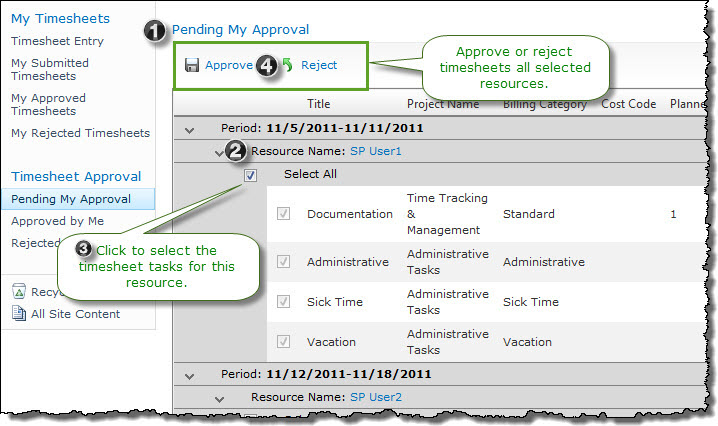 Timesheets are grouped by time period and by resource. You will see timesheets for any resource for whom you are the primary or secondary timesheet manager. |
| 2. | Locate the timesheet you want to approve and review it. The timesheet will include the list of tasks assigned to the resource, task details, and a summary of the hours worked each day. The timesheet also includes a link to view detailed work and cost information. Any comments the resource entered for the timesheet are displayed below the timesheet details. | |
| 3. |
When you are ready to approve the timesheet, check the Select All box below the resource name to select all tasks on that timesheet.
|
|
| 4. | Click the Approve button at the top of the page. You will be prompted to enter comments for the timesheet (optional). | |
Approving or Rejecting Multiple Timesheets
To review and approve (or reject) multiple timesheets at once, follow the same steps as above, checking Select All for each timesheet as you review it. When you click Approve or Reject, all timesheets you selected will be approved or rejected at the same time. You will not be prompted to enter comments.
Rejecting a timesheet
Follow the same steps as above for approval, but click the Reject button instead.
When you reject a timesheet:
- The timesheet Status is updated to Rejected.
- The timesheet is saved to the resource’s My Rejected Timesheets list.
- The timesheet is saved to your Rejected by Me list.
- If alerts are enabled, the resource will be notified by email that the timesheet was rejected.
- If you reject a timesheet, the resource can edit it again to make any required changes, and then resubmit the timesheet for approval.