| TTM Configuration Overview | Timesheet Entry Configuration Overview |
|---|
Before you start to use Time Tracking and Management (TTM) you will need to identify the data-source for the tasks that will be displayed in the Timesheet Entry Web Part. This is a mandatory configuration step in the Time Tracking configuration checklist, and the TTM configuration decision map is available to help identify which data-source option you should use. There are two task data-source options available:
- Bamboo List Rollup
- SharePoint Tasks list (default setting)
- You can use the local Timesheet Tasks list (default)
- or, a generic SharePoint Tasks list
When configuring the Timesheet Entry Web Part to use a SharePoint list as the task data source keep in mind:
-
The Timesheet Tasks list that comes with TTM includes fields not available in an out-of-the-box SharePoint Tasks list.
-
If you want to show tasks from multiple task lists you will need to use Bamboo List Rollup as the Web Part’s task data-source.
To configure Timesheet Entry to display items from a SharePoint Tasks list:
NOTE: The following steps require you to have accessed the Timesheet Entry Configuration Settings screens by clicking the Timesheet Entry Web Part Settings button in the Web Part’s configuration tool pane.
| Action | Result | |||||||||||||||||||
|---|---|---|---|---|---|---|---|---|---|---|---|---|---|---|---|---|---|---|---|---|
| 1. | From the Timesheet Entry configuration screen, click the SharePoint List button under Data Source Settings in the navigation tool pane. 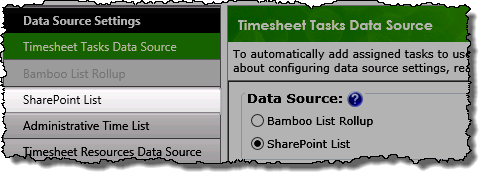 NOTE: You will only be able to select this button if SharePoint Lists and Libraries is selected as the Data Source Type |
The SharePoint List Settings screen will be displayed on the right side of the configuration pop-up and allow you to scroll through the configuration options associated with the data source. | ||||||||||||||||||
| By default the Timesheet Entry Web Part uses the Timesheet Tasks list as the tasks data-source. If you will use this list, skip to step 5 for additional information on configuring the Web Part. | ||||||||||||||||||||
| 2. |
To use a generic SharePoint tasks list as the tasks data-source, enter URL to the site that contains the list, then click the green arrow. Both absolute paths (http:// server name/site ) or relative paths(./Site/) can be used for the site URL.
|
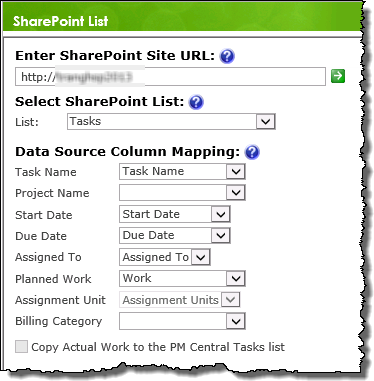 |
||||||||||||||||||
| 3. | Select the desired SharePoint tasks list from the SharePoint List drop down. | |||||||||||||||||||
| 4. |
Map columns from the schema to the timesheet columns shown on the left.
|
|||||||||||||||||||
| 5. |
Click these links for additional Web Part configuration topics:
|
|||||||||||||||||||
| TTM Configuration Overview | Timesheet Entry Configuration Overview |
|---|
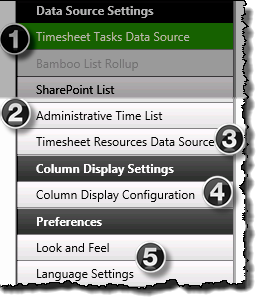 You have now configured the Web Part to use a generic SharePoint task list as the tasks data-source.
You have now configured the Web Part to use a generic SharePoint task list as the tasks data-source.