When you first access the site where the User Manager for Sites Web Part is installed, you see the default User Manager for Sites console as shown below.
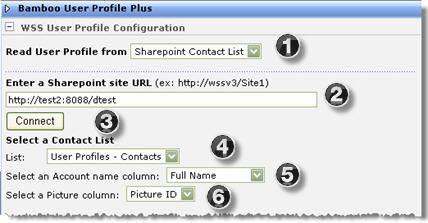
The main user interface elements for this Web Part are described in the table below:
| Option | Action | Result |
| 1. | New | Click this button to create new users or groups depending on what you have selected in the tree. |
| 2. | Actions | Click this button to delete or e-mail a group, or delete or e-mail a user depending on what you have selected in the tree. |
| 3. | Settings | The site collection administrator uses these menu items to configure e-mail settings, user setup properties, user profile properties and excluded users. See Configuration Overview for more information. |
| 4. | Breadcrumb | The breadcrumb displays your navigation path from the root node of the tree. The information that is displayed is either user or site depending upon your current selection. |
| 5. | View Pane |
The view pane allows you to select a view of your user collection in the following ways:
|
| 6. | Tree View | Located in the left view pane, the tree allows users to navigate and select nodes based on the current view. |
| 7. | Search | Enter a user’s last name or first name. Search results are shown under the Search Results bar in the view pane. The Search Results bar appears after running a search. |