Components of the Accelerator
Once installed, the SharePoint User Registration Accelerator gives you the ability to create a central, public-facing location for new users to request their own SharePoint account. The Accelerator consists of three parts, each of which handles a different aspect of the user account creation process.
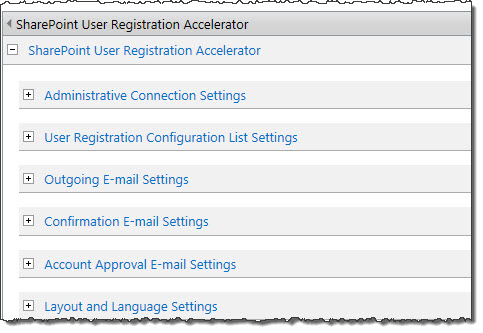 The User Registration Web Part (URWP) is the only part of the Accelerator accessible to the public. It’s through the Web Part that users enter their account information and ultimately make an account creation request. Additionally, the Web Part’s tool pane contains several administrative options, such as the location of the Configuration List, administrative login credentials, language, and formatting options for confirmation emails.
The User Registration Web Part (URWP) is the only part of the Accelerator accessible to the public. It’s through the Web Part that users enter their account information and ultimately make an account creation request. Additionally, the Web Part’s tool pane contains several administrative options, such as the location of the Configuration List, administrative login credentials, language, and formatting options for confirmation emails.
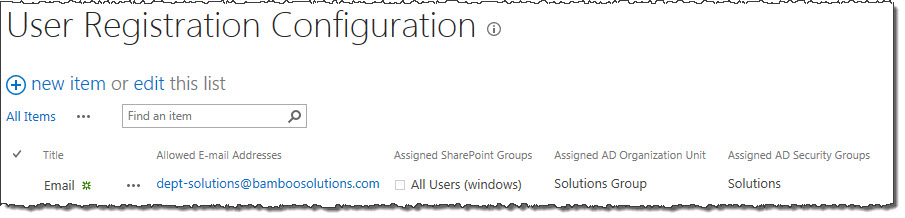 The User Registration Configuration List is automatically created when User Registration Accelerator is added to a page. This list contains any and all custom rules regarding the creation of user accounts, including which domains and email addresses are permitted to register new accounts. Rules are enforced in the order in which they’re listed, so if the email address of an account creation request meets multiple criteria, it will use the first rule in the list it matches.
The User Registration Configuration List is automatically created when User Registration Accelerator is added to a page. This list contains any and all custom rules regarding the creation of user accounts, including which domains and email addresses are permitted to register new accounts. Rules are enforced in the order in which they’re listed, so if the email address of an account creation request meets multiple criteria, it will use the first rule in the list it matches.
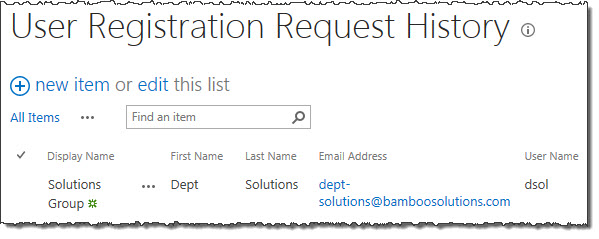 The Request History List contains a full record of all account creation requests, along with other information, including email address (to prevent duplicate account creation) and the status of the request (successful, failed, or pending).
The Request History List contains a full record of all account creation requests, along with other information, including email address (to prevent duplicate account creation) and the status of the request (successful, failed, or pending).
Both lists are automatically created when you add User Registration Accelerator to a page; they are used by the web part and contain the different account creation rules and all account creation requests that have been made, respectively.
The Account Request Process
Here’s what happens when a visitor to the site containing User Registration Accelerator makes an Account Request.
- The email address submitted by the user is checked against the Configuration List.
- If it fails to match any of the rules there, the request is denied.
- If it matches a rule, the request procedure continues – if the account request is ultimately successful, the new account will be created according to the specifics of the matching rule.
NOTE: These rules are checked in the order they are stored in the list, so that if the supplied email address falls under multiple rules, User Registration Accelerator will use the earliest one listed.
-
Next, the email address is checked against the Pending Request list.
- If it does not match any of the addresses stored on the list, it is confirmed as an original request, and the request procedure continues.
- If it does match an existing address, the request is denied.
-
Once the system has determined the email address has not already been used to create an account, an email message is sent to the submitted address to confirm its authenticity. At this point, the request is “pending”.
-
When a user clicks the link contained within the authentication email, the new account is created, based on the specifics contained in the Configuration list (determined in Step 2).
-
Finally, a confirmation message is sent to the account’s email address, containing the new user name and password.