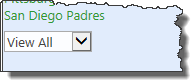| Return to Configuration Overview |
|---|
Follow these steps to configure the left side display of the Virtual Map View:
| Step | Action | Result |
|---|---|---|
| 1. | Select a column to display in map. Select a column name from the drop-down list to be displayed in the Map View under the Select View option.
|
The column you select here shows up on the interface here.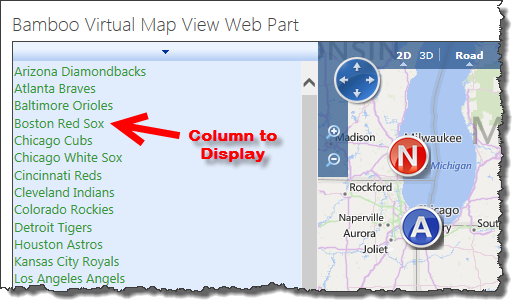 |
| 2. |
Records per page. You can specify the number of records to be displayed on the map. The additional records can be viewed by the Next and Previous buttons at display time. If this value is left blank, the web part default is to display 20 records at a time.
|
If your list has more records than your limit, the web part displays numbers next to the navigation drop-down menu to help navigate to more records.
|
| Return to Configuration Overview |
|---|