| Overview of Password Configuration settings |
|---|
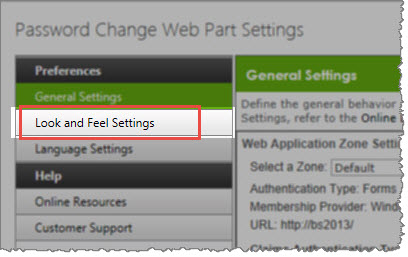 The Password Change Web Part can be customized by creating a custom HTML layout and editing the CSS provided in the Password Change Web Part Settings window.
The Password Change Web Part can be customized by creating a custom HTML layout and editing the CSS provided in the Password Change Web Part Settings window.
To change look and feel settings, perform the following steps:
- Customize the Web Part Layout
- Customize the Look and Feel (CSS)
The default layout of the Password Change Web Part is a vertical orientation of text fields in the following order:
- Domain (This field can be hidden)
- Account (This field can be hidden)
- Old Password
- New Password
- Password Strength Meter (This field is tied directly to the New Password field and always appears directly beneath it)
- Confirm Password
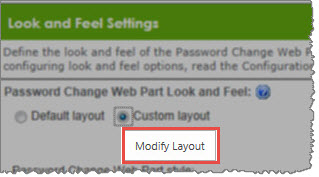 To customize the layout of the Web Part, select Custom Layout, and then click the Modify Layout button.
To customize the layout of the Web Part, select Custom Layout, and then click the Modify Layout button.