| Knowledge Base Overview |
|---|
The Q & A web part allows authors to manage, answer, and create articles based on questions sent by article readers. The “Q & A”, as well as the “Discussions” views can be found in the quick launch bar on the admin site. The Q & A web part points to the “Bamboo KB Rating and Comments” list under site contents.
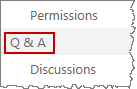
Q & A View
The “Q & A” view provides a dashboard of questions that can be quickly sorted using the tabs along the top of the web part.
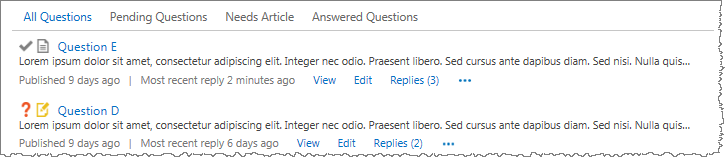
The icons indicate the status of each question:
 Pending Question
Pending Question
 Answered Question
Answered Question
 Needs an Article
Needs an Article
 An Article has been Published for this Question
An Article has been Published for this Question
To view replies so far, click “Replies.” Authors can reply to questions without marking the question as answered, so you may see a question with multiple replies that is still marked un-answered.
Answer or Edit a Question
Click on a question to open an answer prompt.
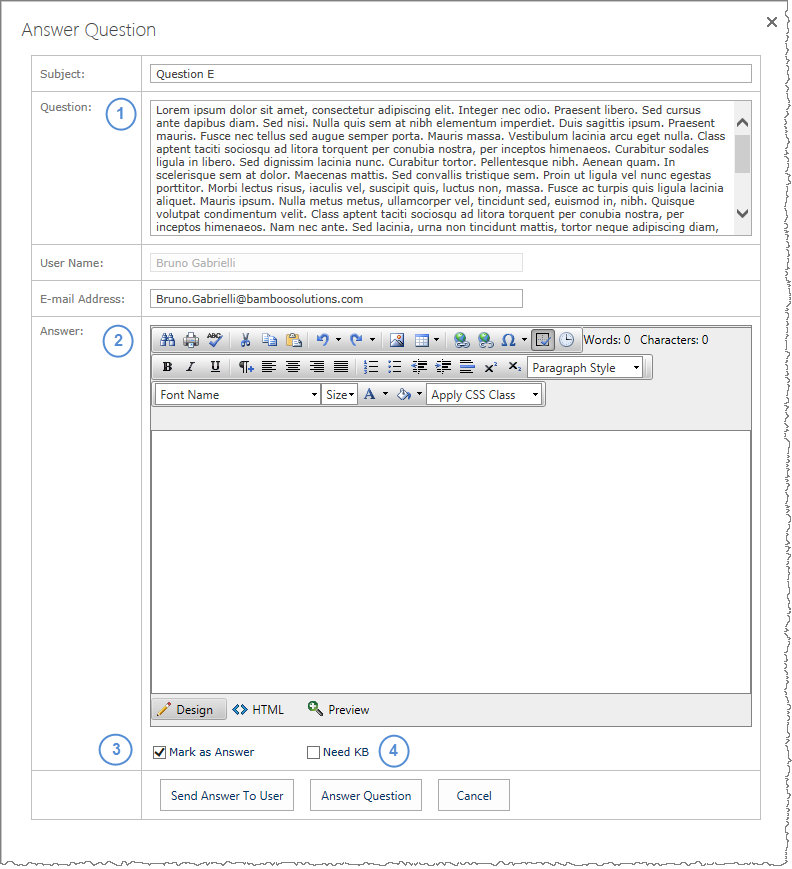
From the answer prompt you can
- Edit the question
- Type an answer
- Mark the question as answered
- Flag the question as needing an article
You can send the answer directly to the user, post it as an answer to the question, or Cancel to close the dialog box.
Discussions
The “Discussions” view in the quick launch provides an OOTB view of the comments section, with advanced options for filtering and editing.
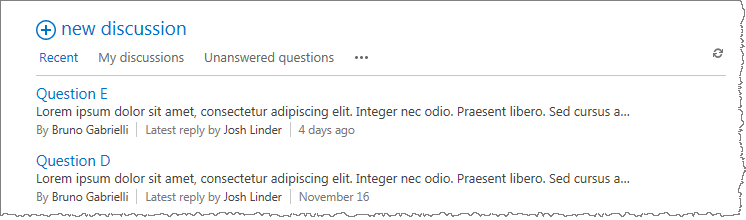
Clicking on a discussion navigates to the discussion page with a list of replies and option to add a reply at the bottom.
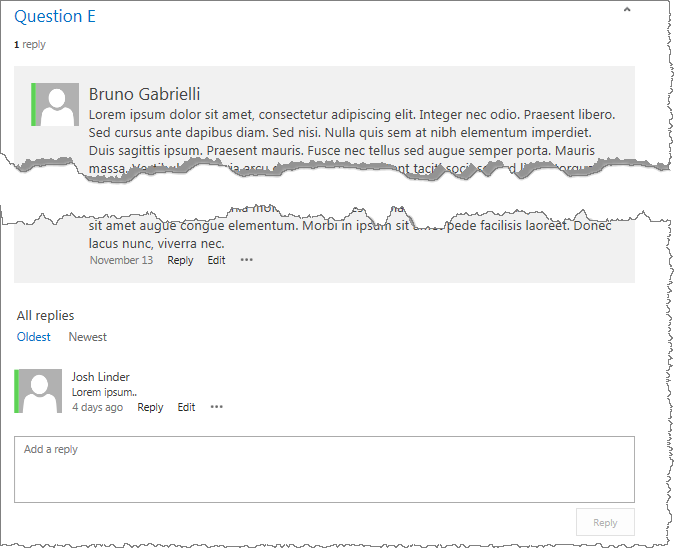
For advanced editing options of the Discussions view, open list settings in the ribbon.