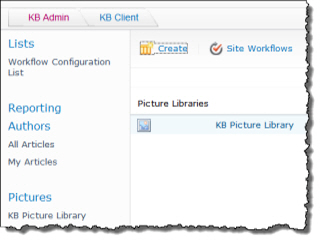
Use the KB Picture Library link under Pictures to upload and manage images for articles or categories. The KB Picture Library is a standard SharePoint picture library.
To upload a new image:
- From the KB Admin site, click KB Picture Library.
-
Click Upload and choose whether you want to upload one or multiple images. Select the file(s) to be uploaded.
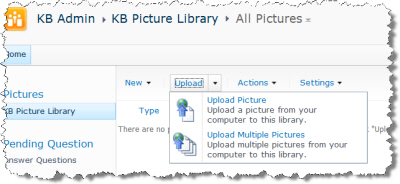
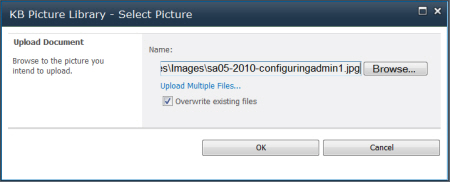
3. Use the form to define the image properties, if necessary. Click Save.
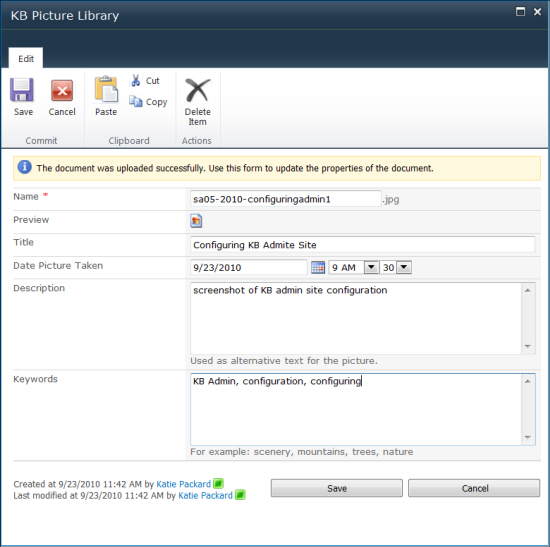
-
The image is now in the KB Picture Library.
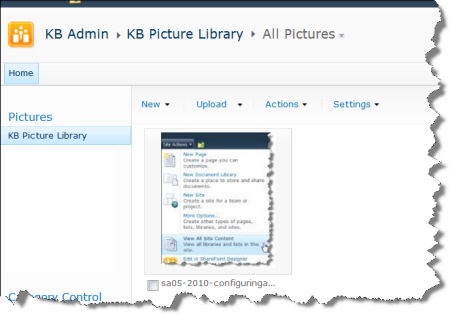
To manage images:
From the KB Admin site Home page, click KB Picture Library.
- Use the toolbar to manage the picture library:
- New: Adds a new folder to the picture library to help you organize your images.
- Upload: Uploads one or multiple images to the picture library.
- Actions: Use this button to perform the following actions: edit images in an image editor, delete images, download images to your computer, insert images in an e-mail or document, view images in a slide show, open the files with Windows Explorer, connect to Outlook, view RSS feeds or set up alerts on this page.
- Settings: Creates a new column or view; manages picture library settings.