| Overview of PM Central Hierarchy |
|---|
The Project Site is a sub site of the portfolio site and is designed to have its data rolled up to the portfolio site for a comprehensive status of all projects in your portfolio. Its enhanced template supports uniform project data input, visualization of task, issue and risk status, along with a file explorer-type interface for document management, and a built in discussion board.
On each page of the project site you will see:
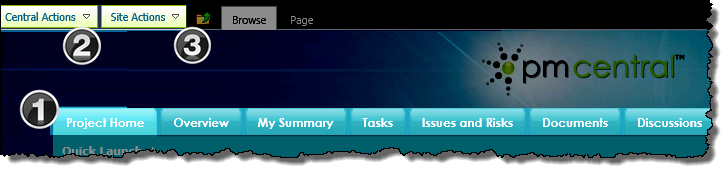
| Name / Web Part | Description | |
|---|---|---|
| 1. | Project Site Navigators
SharePoint Navigators |
The seven default items in the Project Site Navigator view of the Project Site Navigators list make up the project site’s top level navigation. The tabs take users to different aspx pages that contain Web Parts that are used to display specific content relevant to the project. |
| 2. | Central Actions Menu |
Keep In Mind: |
| 3. | Site Actions Menu |
|
| Overview of PM Central Hierarchy |
|---|
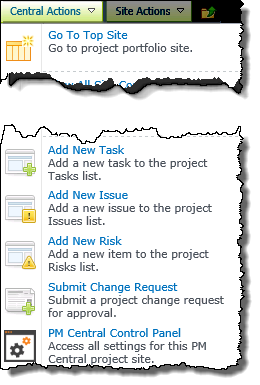 The
The  to access Central Actions in 2013
to access Central Actions in 2013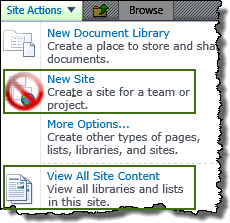 The SharePoint Site Actions menu provides shortcuts to commands commonly used when working with SharePoint sites. The command options you see depend on your permissions on the site.
The SharePoint Site Actions menu provides shortcuts to commands commonly used when working with SharePoint sites. The command options you see depend on your permissions on the site.