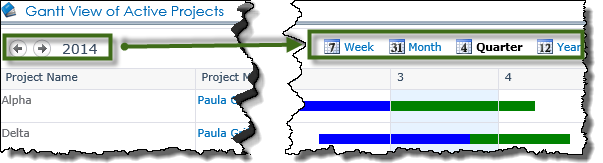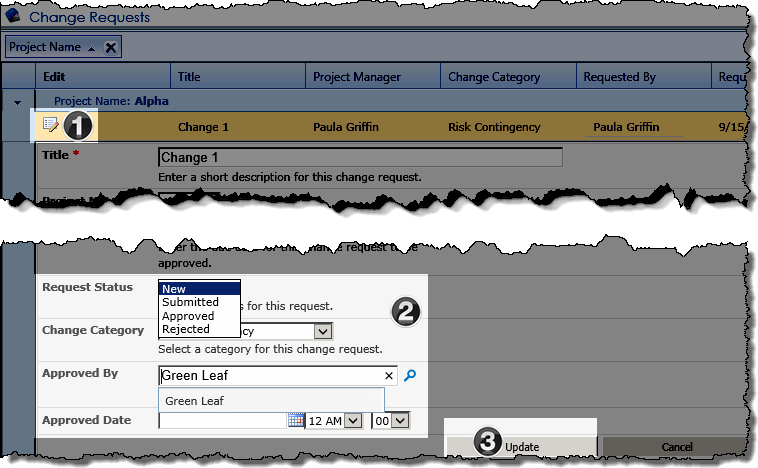| Overview of the PM Central Hierarchy | Overview of the Portfolio Site |
|---|
The Overview tab on the portfolio site provides users with the high level view of Active projects.
NOTE: Unless noted the Web Parts shown on the Overview page of department sites are the same as those on the portfolio site. The content displayed in the Web Parts will be determined by the department site’s filter configuration.
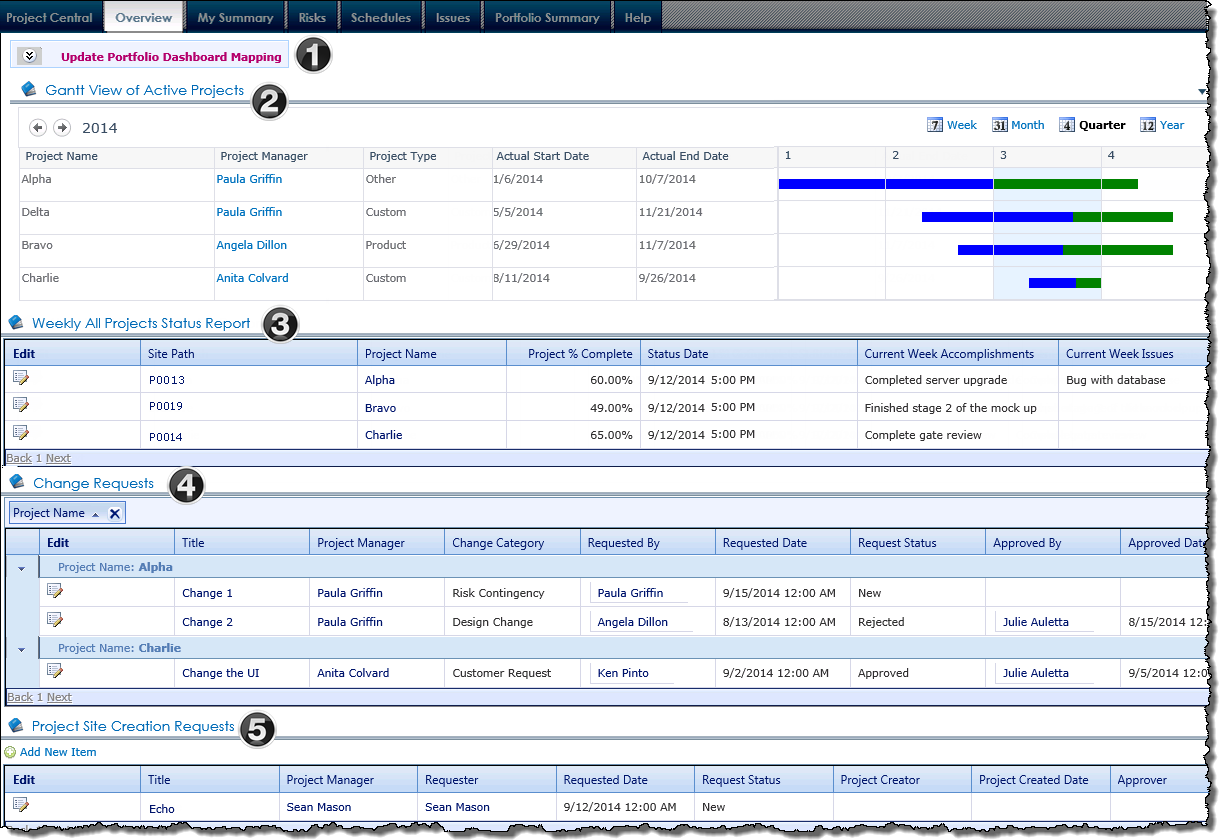
| Name / Web Part | Description | |
|---|---|---|
| 1. | Update Portfolio Dashboard Mapping | A link to the Portfolio Dashboard Mapping page. You must manually update the contents of this list in order to see information in the Gantt View of Active Projects. |
| 2. | Gantt View of Active Projects
Bamboo Project Portfolio Dashboard |
The Gantt View of Active Projects displays the timeline of the active projects, with the project’s timeline depicted in green, and progress shown in blue. Project timeframes will be displayed in the Quarter view, by default, but Week, Month and Year views are available. Use the arrow buttons on the top left of the Gantt View to scroll through weeks, months, quarters by year, and years (depending on the view selected). |
| 3. | Weekly Project Status Reports
Bamboo Data Viewer Web Part |
The Weekly Project Status Reports display provides a consolidated view of the current status of Active projects in the portfolio. Project Status Reports with a Status Date within the last 7 days are displayed. 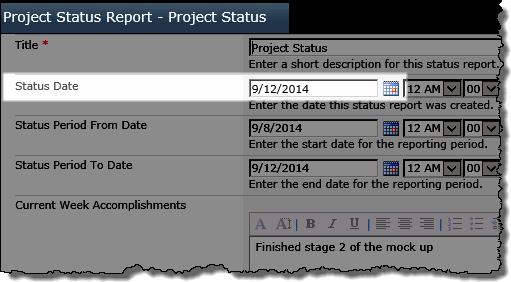 |
| 4. | Change Requests
Bamboo Data Viewer Web Part |
The Change Requests data view provides information regarding any change requests submitted at the project. The data is rolled up using Bamboo’s List Rollup Web Part from all Active projects and will be displayed in the web part grouped by Project Name. Change Requests can be easily Approved or Rejected using the Inline Edit feature of the display
|
| 5. | Project Site Creation Requests
Bamboo Data Viewer Web Part |
Displays the pending project site requests. From the Add New Item link above the Web Part, or from the Request Project Site link in the Central Actions drop down menu, stakeholders who do not have permissions to create project sites to submit requests for new project sties.
|
| Overview of the PM Central Hierarchy | Overview of the Portfolio Site |
|---|