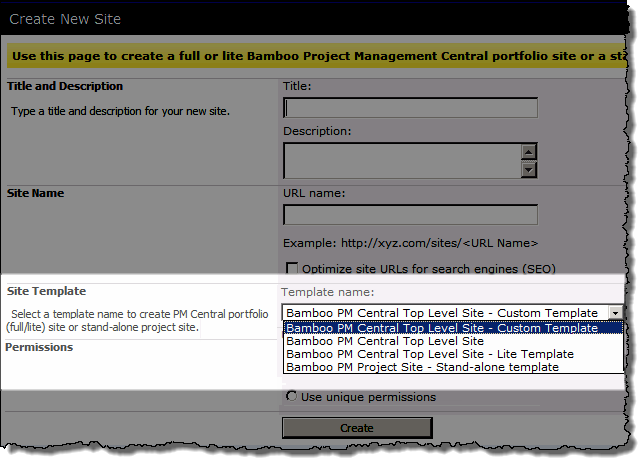Create a PM Central Portfolio/Top Level site
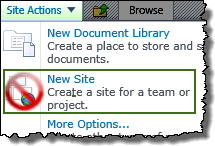 When creating a PM Central Portfolio or Stand-alone site keep in mind:
When creating a PM Central Portfolio or Stand-alone site keep in mind:
-
PM Central’s portfolio site templates are not available from SharePoint’s New Site tool.
-
To create a portfolio site administrators, must use the Create New Site link from the Site Actions menu.
| Step |
Description |
| 1. |
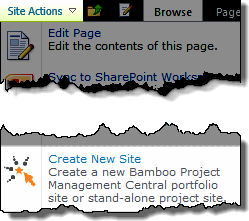 From the site where you want to create the PM Central portfolio site click Create New Site in the Site Actions drop-down menu. From the site where you want to create the PM Central portfolio site click Create New Site in the Site Actions drop-down menu.
NOTE: If this option is not available under Site Actions you will need to activate the PM Central Create Site site collection feature.
|
| 2. |
Enter the Title, Description and the URL for the new site
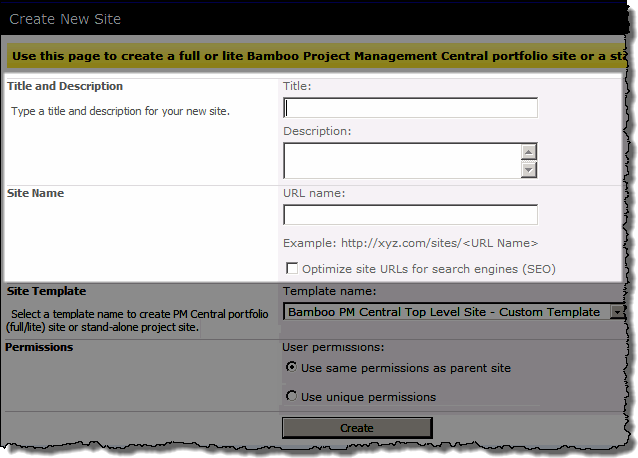 |
| 3. |
Select a template for the site from the Template Name drop down menu.
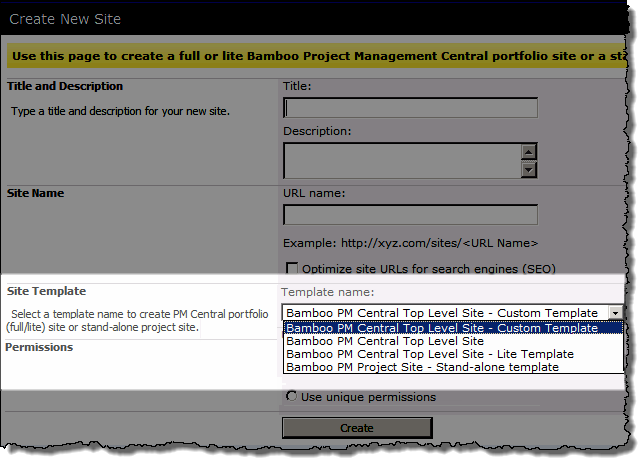
NOTES
1. The Bamboo PM Central Top Level Site – Custom Template and the Bamboo PM Central Top Level site templates are made available in the drop down menu by default.
 There is NO difference in the functionality offered by these templates. The sole difference is the appearance of the site on creation. Click here for a preview. There is NO difference in the functionality offered by these templates. The sole difference is the appearance of the site on creation. Click here for a preview.
2. Other templates, such as the Stand Alone template, and Portfolio Site Lite can be made available when the respective features are activated in Site Collection features.
|
| 4. |
Choose what permissions will be associated with the site |
| 5. |
Click Create. Wait while the Portfolio site is created. |
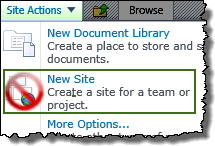 When creating a PM Central Portfolio or Stand-alone site keep in mind:
When creating a PM Central Portfolio or Stand-alone site keep in mind: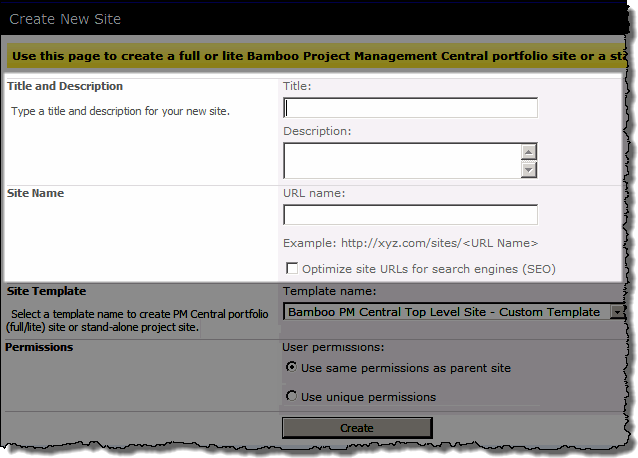
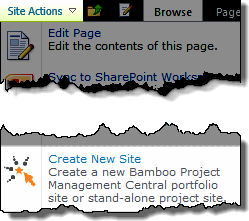 From the site where you want to create the PM Central portfolio site click Create New Site in the Site Actions drop-down menu.
From the site where you want to create the PM Central portfolio site click Create New Site in the Site Actions drop-down menu.