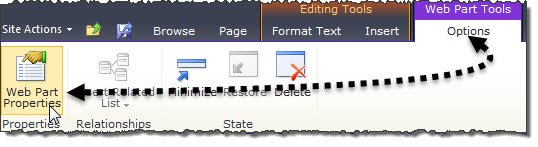After successfully adding Poll to a page, the web part can be configured.
NOTE: You can also use the Web Part Tools tab on the upper panel of the ribbon, and then click the Web Part Properties button to display the Poll Admin configuration tool pane.
| Web Part | Step | Action | Result |
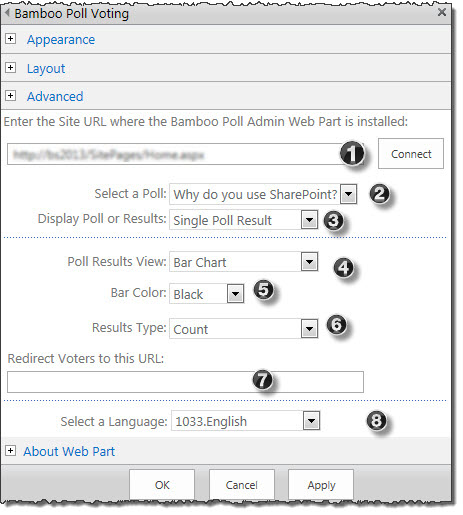 |
1. | Enter the Site URL where the Poll Admin web part is installed | This is the site where you added the admin web part. |
| 2. | Select a poll | Once you are connected to topicKHW38, select a poll from the drop-down list. If there are no polls in this list, then you must navigate to the Poll Admin web partto create a poll. | |
| 3. | Display Poll or Results | Make sure that this is set for Voting Poll so that the Voting Poll is displayed on the page. | |
| 4. | Poll Result View |
Select whether you want the Poll Voting web part to display the selected poll so that the users can vote (Voting Poll) or just the results of the selected poll (Single Poll Result). For instance, you may want to display only the results of a poll on the home page of your site. In this case, select the poll you want and select Single Poll Result in the drop-down list and thus, in the web part you will only see the results of that poll.
|
|
| 5. | Pie Chart or Bar Chart | If you select Bar Chart, you must select a bar color from the drop-down list. If you select Pie Chart, you must enter the Hex color code if you want to use colors not available in the Select Color drop-down list. |
|
| 6. | Results Type | Select to display the number of votes (Count), the percentage of votes (Percent), or both (Count/Percent) when displaying results as a bar graph or pie chart. | |
| 7. | Redirect Voters to this List | Enter a URL to redirect voters to a separate page of site after voting on a poll. | |
| 8. | Select a Language | Select a language from the drop-down list to translate the web part user interface and tool pane settings. You can also create your own translation or modify the default files available in the drop-down menu. For more information, see Customizing the Language Setting. | |
Click Apply and then click OK.