You can place multiple Poll Voting Web Parts on a page to display a series of results from separate polls or the same poll in one place. Just create a Web Part page that has multiple zones and add one or more Poll Voting Web Part(s) to the page in different zones. To allow users to vote, set each Poll Voting Web Part to display the Voting Poll under Display Poll or Results in the tool pane. To display a bar or pie chart of the voting results, choose Single Poll Result in the tool pane. In the image below, two Poll Voting web parts are shown on the page so that users can vote and see the results all on one page.
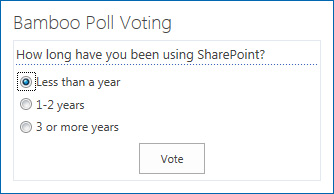

Poll and Poll Results
The Poll Admin Web Part allows you to create, edit, and delete poll questions, review poll responses, and export poll responses to Microsoft Excel. Poll questions can be configured to allow anonymous users to vote, to set expiration dates for poll questions, and to allow users to select more than one answer (check boxes) or only one answer (radio buttons) to a poll question. You can also set the order in which the possible answers to a poll question are displayed.
The Poll Admin Web Part can be added to a separate site within a site collection than where you decide to place the Poll Voting Web Part. This allows you to restrict access to the Poll Admin Web Part. If you choose not to place the Poll Admin Web Part on a restricted site, then you can also set access security on the Polls, Poll Answers, and Poll Votes Lists.
Follow these links to work with the two web parts: