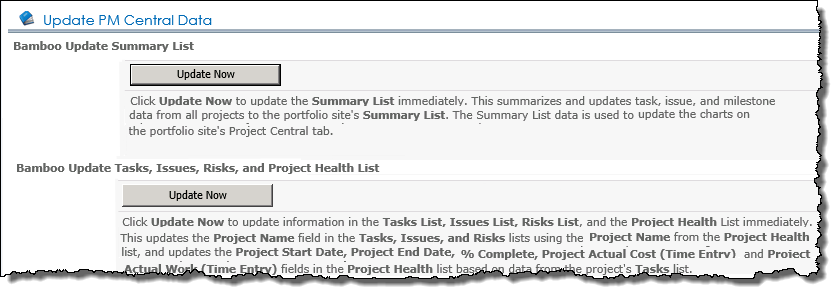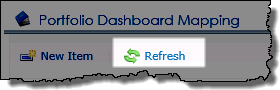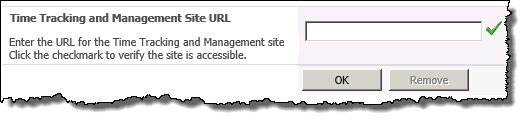| Getting started with PM Central | Overview of the Portfolio Site |
|---|
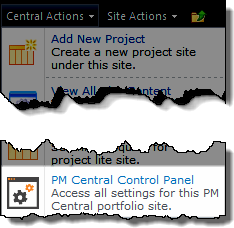
The PM Central Control Panel for portfolio sites provides a central location for users to manage the administrative functions of PM Central.
Users with Full Control or Design permissions can access the PM Central Control Panel from the Central Actions drop down menu.
When working with the PM Central Control Panel keep in mind:
-
The contents of the control panel are security trimmed so not all options will be visible to users with Design permissions. The table below identifies the permission level required to see specific links.
-
Portfolio sites created using the PM Central Lite template will not include links relating to the Reporting and Resource Management features. Additional information on the differences between the Full and Lite templates is available here
NOTE: The PM Central Control Panel was introduced with PM Central 4.0
PMC Control Panel – Full Control display
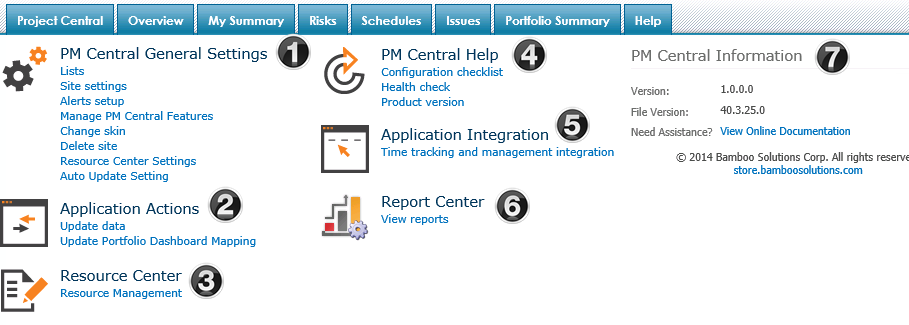
| Visible to users with… | Section | |
|---|---|---|
| 1. | Full Control/ Limited options for users with Design Permissions | PM Central General Settings The links under PM Central General Settings allow the Administrator to configure alerts, change the site’s appearance and update general settings. |
| 2. | Full Control only |
Application Actions From Update Portfolio Dashboard Mapping, click Refresh so the Gantt View of Active Projects |
| 3. | Full Control / Design | Resource Center The Resource Management link takes users into the Resource Center giving access to the Enterprise Resource Pool, Resource Allocation and Capacity Planning reports and Resource Assignments. |
| 4. | Full Control/ Design | The links under PM Central Help provides general information to aid the administrator with the configuration and maintenance of PM Central. |
| 5. | Full Control only |
Application Integration Enter the URL to the existing TTM site that will be used for tracking time against tasks.
|
| 6. | Full Control / Design | Report Center The View Reports link takes users to the Reports Center where a number of predefined reports are available |
| 7. | Full Control / Design | PM Central Information Look at the File Version to determine what version of PM Central is installed in your farm. |