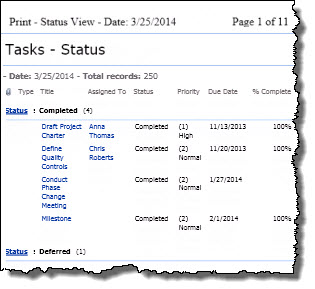When List Print is accessed a new window with the contents of the current list will open in a popup window.
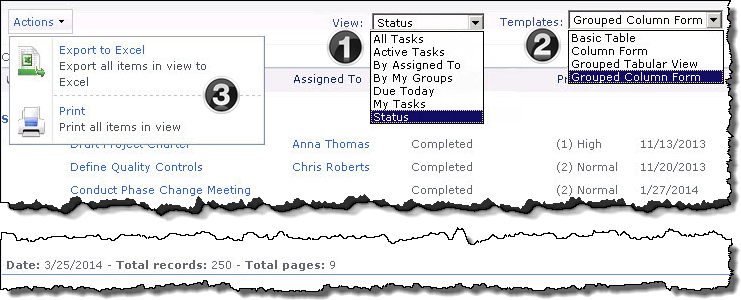
The image has been edited to better display the configuration options
| Item | Function |
|---|---|
| 1. | Select the list View that you want to print. |
| 2. |
The Template selected will determine how the list information is presented when it is printed or exported. The following template options are available for all list views:
If the selected View is Grouped two additional options will be available :
 |
| 3. |
The Actions button gives you the option to:
OR
|