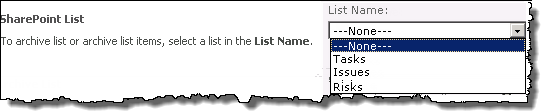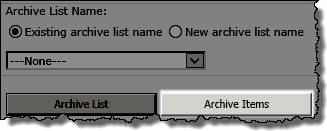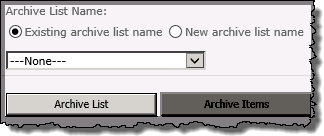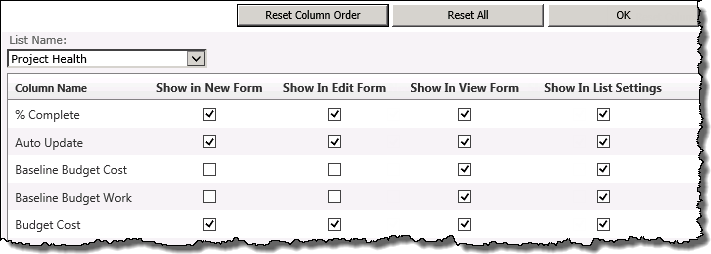| Overview of Project PMC Control Panel |
|---|
The options presented under the Application Actions header in the PM Central Control Panel are security trimmed, so the features available to users will depend on whether they have Full Control or Design permissions on the site.
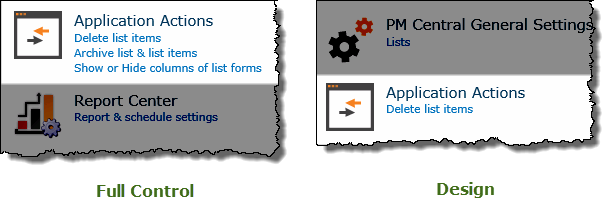
| Link | Permissions | Function |
|---|---|---|
| Delete list items | Full Control / Design | This feature allows you to delete all of the items contained within a specific list at one time or multiple lists at the same time. 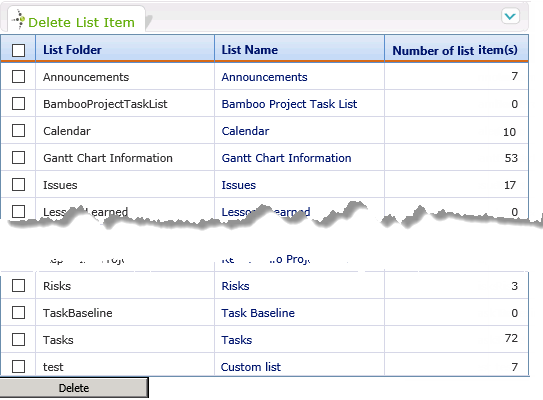
|
| Archive list & list items | Full Control only |
Allows site owners to archive the contents of the Tasks, Risks or Issues lists. There are 2 archive options available: Option 2: Archive List |
| Show or Hide columns of list forms | Full Control only |
This feature allows you to hide or show all of the contained information within a PM Central Tasks list or Project Health list.
1. Select the Tasks list or the Project Health list from the drop-down selector 2. Uncheck columns that you want to hide from the available views of the list.
3. Click OK. You will get a confirmation that the update was completed successfully.
|