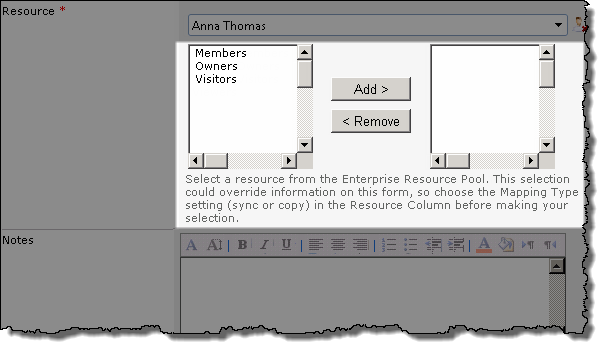| Overview of Project Resource Center | Working with the Project Resource Pool |
|---|
When you select the View resource link under the Resource Center Heading you will be taken to the Project Team Info page where you can:
-
Add users individually to the Project Resource Pool (Contacts list) from the Enterprise Resource Pool
-
View a display of the current Project Team Resources
-
Update user information to reflect the current contents of the Enterprise Resource Pool
-
Enter resources into the Project Resource Pool who are not part of the Enterprise resource pool. This option will require changing the default behavior of the Bamboo Role column.
NOTE: When users are added individually to the Project Resource pool, SharePoint permissions can be simultaneously assigned by users with the Full Control permission level on the site.
Add an individual resource to the Project Resource Pool from the Enterprise Resource Pool
| Step | Action | Result |
|---|---|---|
| 1. | Access the PM Central Control Panel from the Central Actions menu drop down 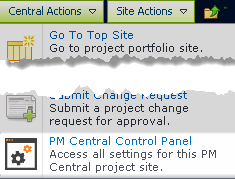 |
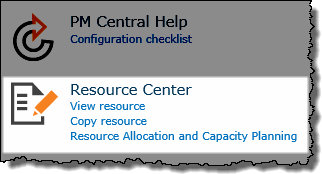 Keep in mind: Access to the Control Panel is security trimmed, requiring either Full Control or Design permissions |
| 2. | Click View resource 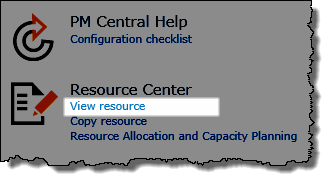 |
You will be taken to the Project Team Info page of the Resource Center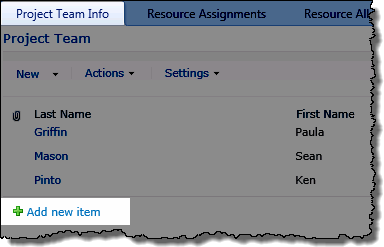 |
| 3. | From the Project Team Info page, click Add New Item | 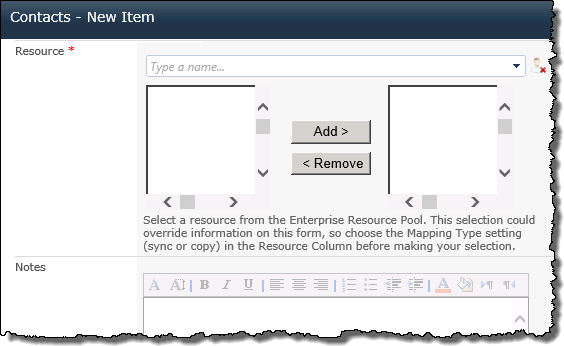 |
| 4. | Click the drop-down arrow to see all the resources in the Enterprise Resource Pool
OR Type the user name into the Resource field to filter the drop-down’s contents |
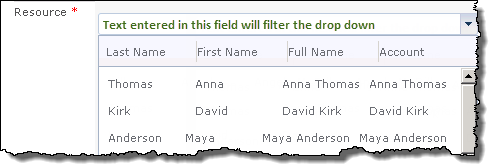 |
| 5. |
Optional:
|
|
| 6. | Click Save | All information associated with the selected user in the Enterprise Resource Pool will be copied to the Project site’s contact list and displayed under the Project Team Info tab of the Resource Center. |