| Overview of Project Resource Center | Working with the Project Resource Pool |
|---|
Click Copy resource link under the Resource Center header in the PM Central Control Panel to be taken directly to the Copy Resource page where you can:
-
Perform a bulk copy of user profile information from the Enterprise Resource Pool to the Project Resource Pool (Contacts list).
-
Update the profile details of multiple users to reflect the current contents of the Enterprise Resource Pool
| Step | Action | Result |
|---|---|---|
| 1. | Access the PM Central Control Panel from the Central Actions menu drop down 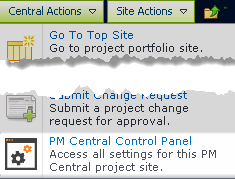 |
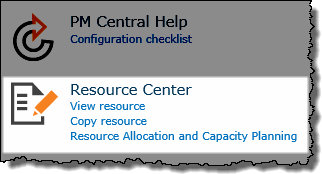 Keep in mind: Access to the Control Panel is security trimmed, requiring either Full Control or Design permissions |
| 2. | Under Resource Center select Copy resource 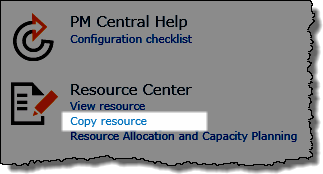 |
|
| 3. | Click Copy Resources and then click the drop down arrow | You will see a list of all users in the Enterprise Resource Pool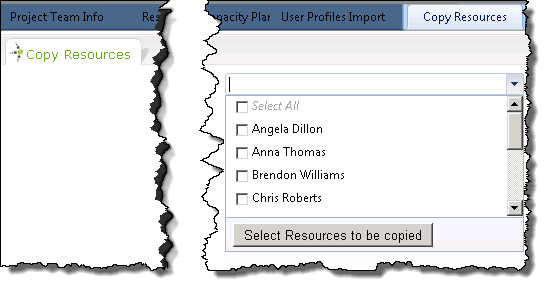 |
| 4. |
Check the boxes next to the individual resources Or Click the Select All checkbox
|
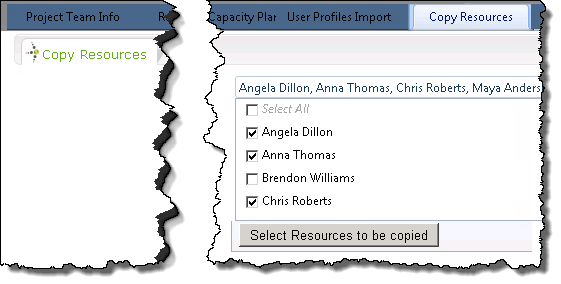 |
| 5. | Click the Select Resources to be copied button | You will see a display of the selected users, and can confirm your selection, or add more resources 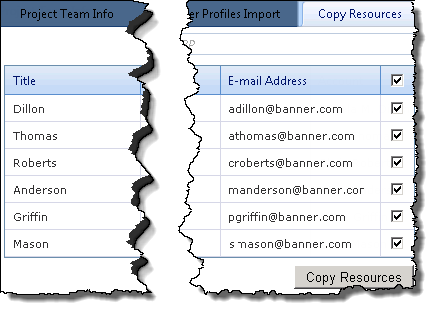 |
| 6. | Click Copy Resources |  All information associated with the selected users will be in the project site’s Project Resource Pool (aka Contacts list)on the Project Team Info tab |