| Using PM Central | Overview of the Project Site |
|---|
When working with Risks keep in mind:
-
Active risks associated with active projects are rolled up and displayed on the portfolio site, and applicable department sites.
-
By default, the number of overdue risks will be used by the Risk Status Key Performance Indicator in the Project Health list.
-
The My Active Risks display, found under the My Summary tab at all levels of the PM Central hierarchy, will show risks the logged in user has been Assigned To
To create a new risk:
| Step | Action | Result |
|---|---|---|
| 1. | Click Add New Risk in the Central Actions drop down Or From the Risks tab, under Issues and Risks, click Add New Item above the All Active Risks data view. |
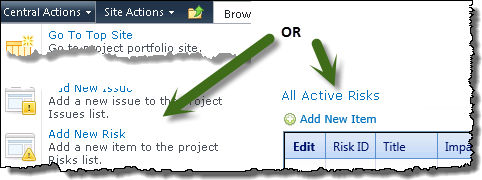 |
| 2. | Enter a Title, Owner and Assigned To | 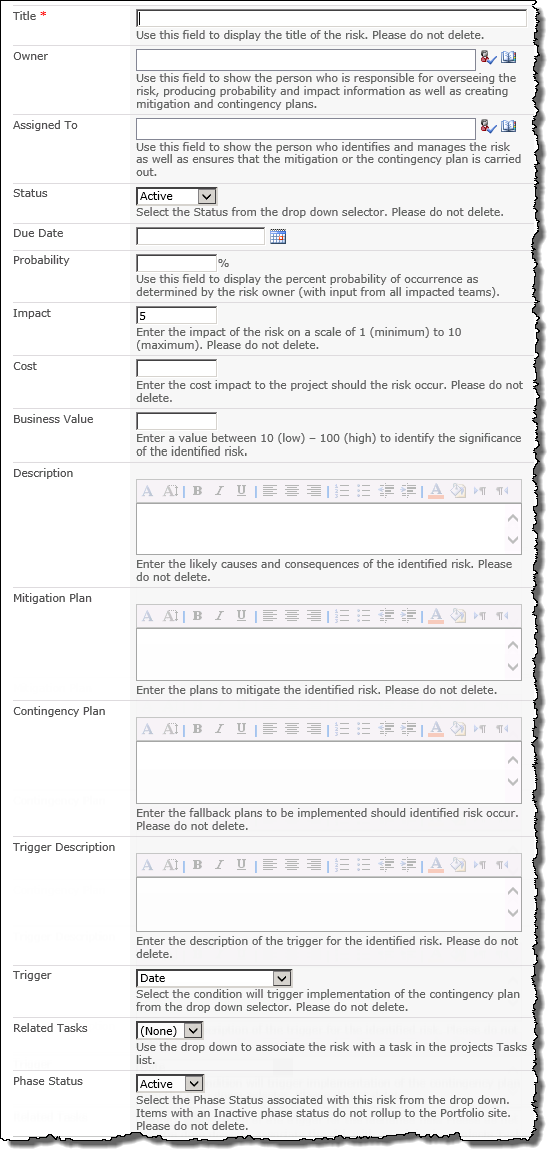 |
| 3. | Enter a Due Date for the risk. | |
| 4. |
Enter: The Impact the event will have on the project using a scale of 1 (low) – 10 (high) Probability x Impact will be used to calculate the risk’s Exposure. |
|
| 5. |
The Cost that will be incurred should the risk occur This value will be used when calculating cost of risks for the project displayed in the Summarized View of Project Risks on the Portfolio site |
|
| 6. |
The Business Value on a scale of 10 (low) -100 (high) This value will determine the size of the risk bubbles displayed in the Risk Summary chart The Business Value column was added in PMC 4.3 |
|
| 7. | Describe the risk, and the associated Contingency and Mitigation plans, along with the Trigger Description. | |
| 5. | Click Save | Risks with an Active Status will be displayed in the All Active Risks data-view on the Risks page |
| Using PM Central | Overview of the Project Site |
|---|