The image here shows the Quick Add button in the List Ribbon.  It will show up on any list when the feature is activated; if you know your organization has the Quick Add feature installed, it will not show up in your List Ribbon until your SharePoint admin has activated the feature on your site.
It will show up on any list when the feature is activated; if you know your organization has the Quick Add feature installed, it will not show up in your List Ribbon until your SharePoint admin has activated the feature on your site.
Entering Items through Quick Add
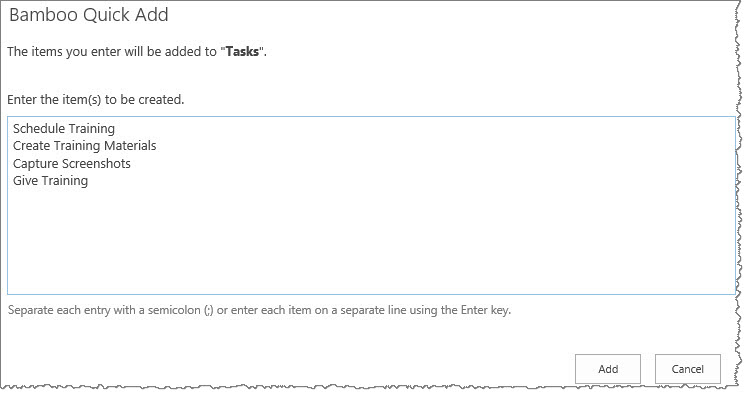 When you enter tasks into the Quick Add form, you will see a prompt confirming that the items you are entering are being added to a specific list; the list name will be in bold text to let you take notice that you are entering the items to the expected list.
When you enter tasks into the Quick Add form, you will see a prompt confirming that the items you are entering are being added to a specific list; the list name will be in bold text to let you take notice that you are entering the items to the expected list.
Confirming Items Added
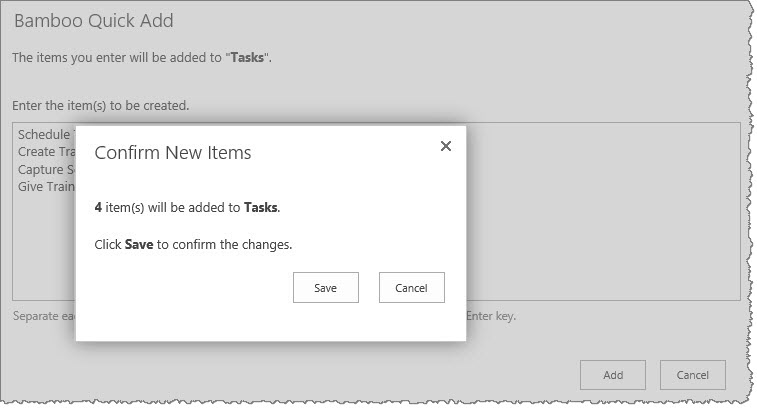 You will get a confirmation screen showing how many items you are adding to the list; click the Save button in order to add the items. Later you can return to the list and update the items as needed, but now you have a way to get some items added to a list very quickly so you don’t forget about them.
You will get a confirmation screen showing how many items you are adding to the list; click the Save button in order to add the items. Later you can return to the list and update the items as needed, but now you have a way to get some items added to a list very quickly so you don’t forget about them.