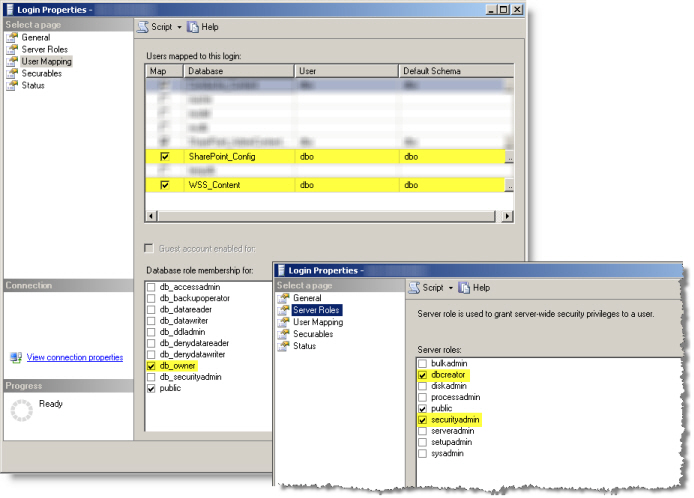Best Practices for a successful Workflow Conductor Install
The Workflow Conductor installation process has been streamlined as much as possible, but there are still areas of the installation that might present issues. This section is intended to highlight some important aspects of the installation process that are sometimes overlooked.
Top
| Top
Before Installing for the first time
|
- Read Best practices for a successful intstall. This information is generic and applies to all Bamboo products.
|
- If you are installing Workflow Conductor on Windows Server 2008, disable Admin Approval Mode in the UAC policy or turn off UAC on any SharePoint server where Workflow Conductor will be installed. For more information, read KB.12430: Workflow Conductor Studio displays a blank diagram when UAC is enabled on Windows Server 2008.
|
- Required SQL Server permissions for the Workflow Conductor Configuration Database component are listed in the installation, but also shown in the screenshot below because they are often overlooked.
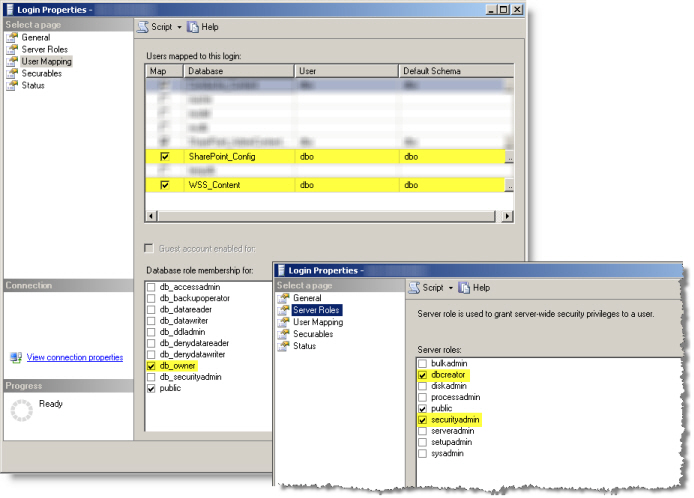
|
- See Options for Installing and Overview of Workflow Conductor Components to Install for additional details.
|
| Top
During the Install
|
- The Workflow Conductor component installation takes an average of 10 minutes to complete. This may take longer in your environment. Be sure to give this part of the installation extra time. We recommend that you bring your SharePoint environment to an inactive state before starting the installation. You can also shut down the World Wide Web Publishing service or the App Pools if you are using SharePoint 2013 or Claims-based Authentication to ensure that no one can access the system.
|
- Take notes during the installation process so you can successfully repeat it if you need to move the application or install it on another server. These notes can also be used to assist the Bamboo Support Team if you need assistance getting Workflow Conductor installed in your environment.
|
- The Workflow Conductor Setup program will not abort the installation if one feature in a component package fails; it will continue to install the next feature in the list. The installation summary screen at the end of the component installation will tell you what, if anything, went wrong. Fix the issue, and then reinstall any failed features individually by running Setup again for that component and selecting the Install New Only option.
|
| Top
After Installing
|
|
Go to the Workflow Conductor section in Central Administration and configure Workflow Conductor settings. At a minimum, you must configure the following:
-
System Settings
- Enter the SQL Server name and instance where Workflow Conductor is installed,
- Select the Workflow Conductor database you created during installation, and
- Enter the e-mail server to use for e-mail sent by Workflow Conductor widgets.
NOTE: Workflow Conductor will not work if you do not configure the SQL Server and Workflow Conductor Database settings.
-
Account Settings. Configure the access accounts for Workflow Conductor. Workflow Conductor will not work if you do not configure these accounts.
-
Licensing. If you have purchased a license for Workflow Conductor, see [] for more information about activating it.
All other Workflow Conductor settings are optional, and can be configured as needed to customize Workflow Conductor for your environment.
|