| Overview of Import Options |
|---|
To review import results immediately after an import process completes, follow the steps in the table below. If you need to open a log file from a previous import, see Review the results of an import that ran unattended.
| Step | Action |
| 1. | To get to the Log Files Viewer screen immediately after an import completes, select View Log when your import completes
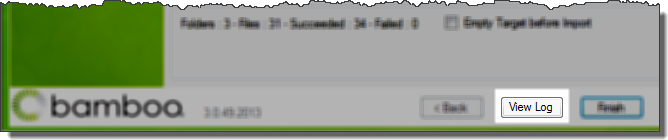 |
| 2. |
The Summary tab of the Log Files Viewer page shows general information about the run. 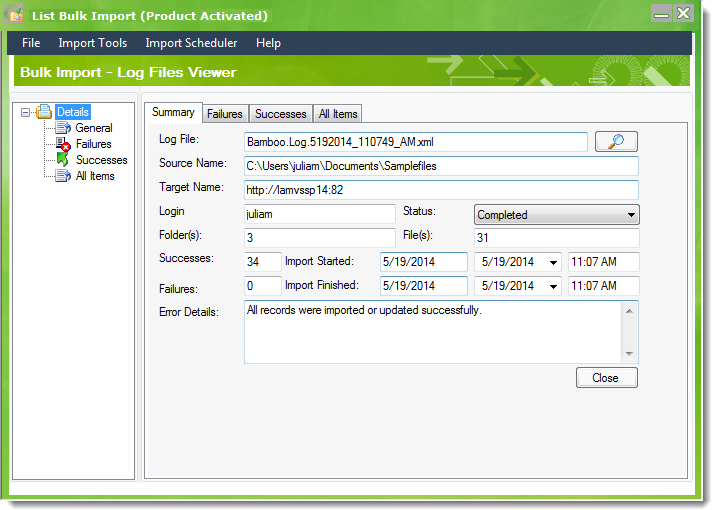 The information displayed includes:
|
| 3. |
To view details about specific items included in the import:
|
| 4. |
If you want to view a log file from a different import, click zoom icon ( Log files have the same name as the import file, with date-time information added before the extension. For example, for an import file called test3.txt, an associated log file name is Logs files are located within the same directory as the List Bulk Import application, in the Log folder (Program FilesBamboo Solutions CorporationBamboo Bulk Import ApplicationLog). If you didn’t name your import file, the log file will have a generic name, such as: |
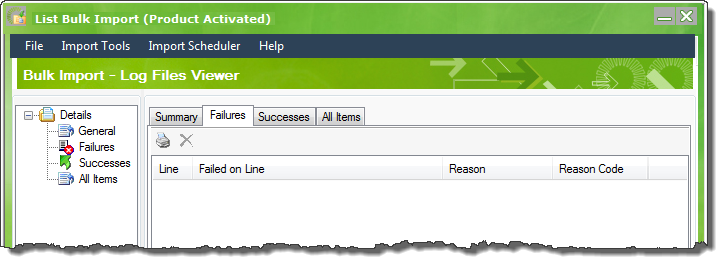
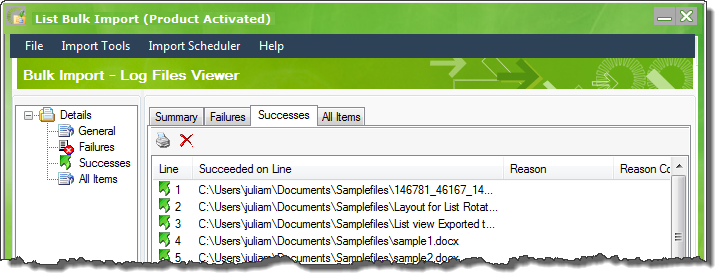
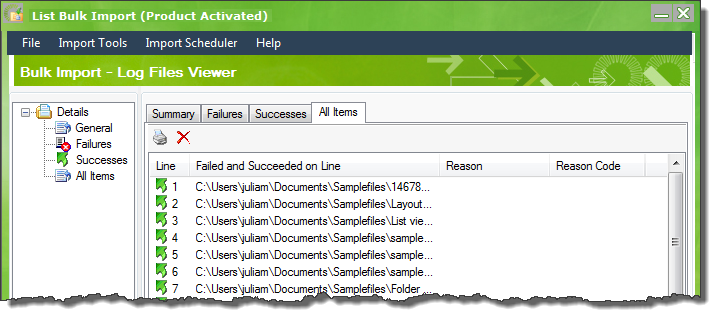
 ) on the Summary tab and browse for the desired log file.
) on the Summary tab and browse for the desired log file.