| Overview of Import Options |
|---|
If desired, you can save your import configuration parameters in a template file so you can re-use it or use it as the basis of a new import. Saving the import configuration parameters is not required.
IMPORTANT: If you want to schedule an import to run unattended, you will need to save the import configuration to a template file.
To create an import template, follow these steps:
| Step | Action |
|---|---|
| 1. |
|
| 2. | 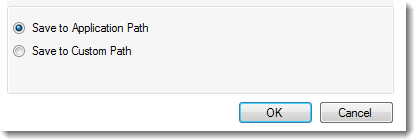 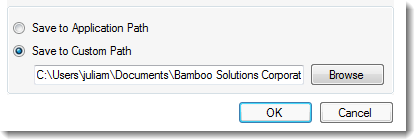 Choose to save the template file to the Application Path, which is where the import application resides. Choose to save the template file to the Application Path, which is where the import application resides.
OR Choose to save the file somewhere else (a Custom Path). If you choose to save it to a Custom Path, enter the path or click Browse to browse for it. When ready, click OK to save the File Name and Path. Otherwise, click Cancel to close the dialog without saving the file. |
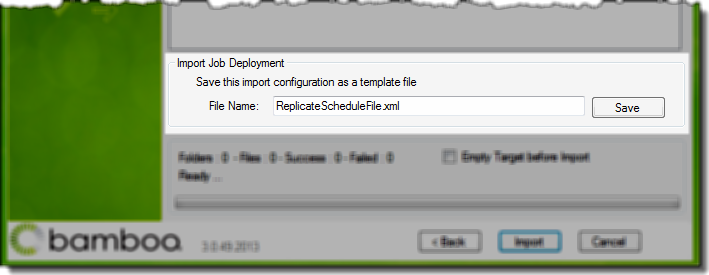 On the last page of the Import Job wizard in the Import Job Deployment section, enter a File Name for your template file and click Save.
On the last page of the Import Job wizard in the Import Job Deployment section, enter a File Name for your template file and click Save.