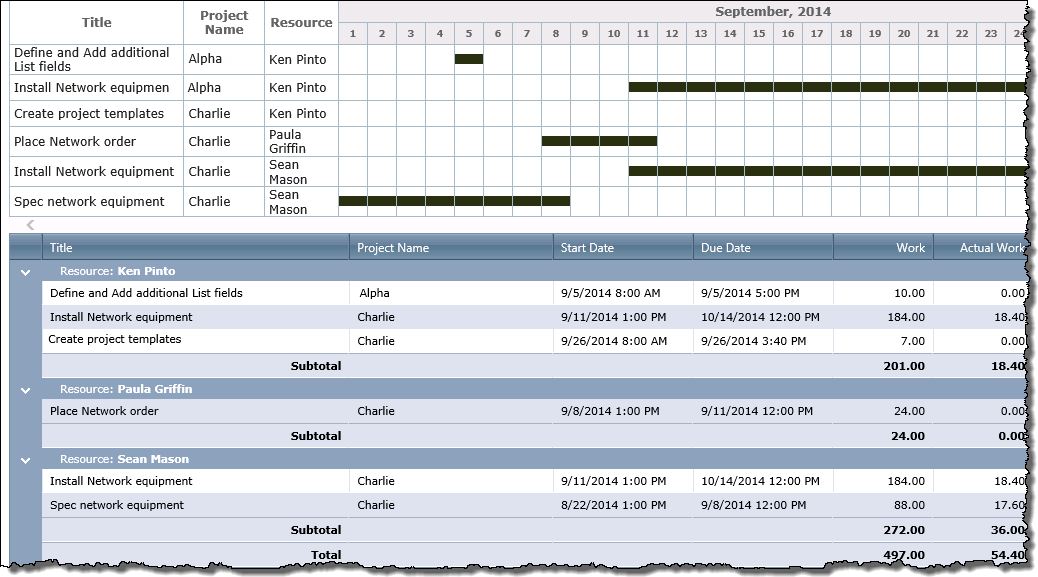| Overview of Portfolio PMC Control Panel | Overview of Report Center |
|---|
The Resource Task Timeline displays the tasks, timeline, work and actual work assigned to a resource.

Define report data
| Step. | Action |
|---|---|
| 1. | In the Resource field, use the drop-down list to select one or more resources, or select All to see all task timelines for all resources. |
| 2. | In the View By field, use the drop-down list to choose how you want to display the timeline: Day, Month, Year or Interval. If you select Interval, then you can enter To and From dates to show in the report timeline. |
| 3. | In the From field, enter in the day, month or year you want to show, or use the calendar icon to select a date. |
| 4. | In the Values in field, use the drop-down list to choose how you want the work displayed: Minutes, Hours or Days. |
| 5. |
Click View Report to display the report. When you click View Report, the query is saved in the Report Information list. When the Bamboo Reporting Calculation Timer Job V4 runs, it will use the query to pull data from the List Rollup to display in the report. By default, the timer job is set to run daily. OR To view the report immediately, click the Run Now button. If you check this option, the application will go directly to the List Rollup to obtain the data for the report.
|
| 6. | To export or print the report data, click the Action menu on the Web Part toolbar. Click the forward and back arrows to move from one page of report information to the next or to the first or last page of the report. |
Report result