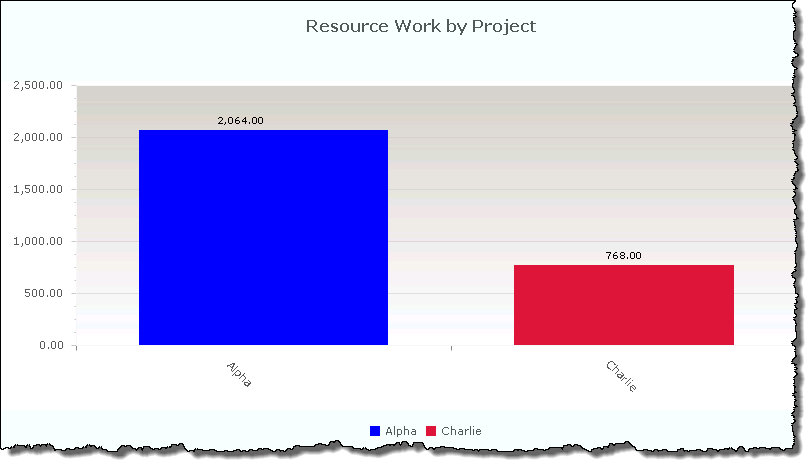| Overview of Portfolio PMC Control Panel | Overview of Report Center |
|---|
Resource Work by Project displays all the resource hours per project.
Define report data
| Step. | Action |
|---|---|
| 1. | In the Project field, use the drop-down list to select one or more projects, or click All to select all projects. |
| 2. | In the Values in field, use the drop-down list to choose how you want the work displayed: Hours or Days. |
| 3. | Click Custom Color to select a different color for each project you want to view in the report.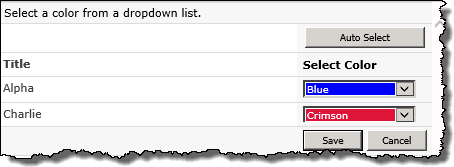 |
| 4. |
Click View Report to display the report. When you click View Report, the query is saved in the Report Information list. When the Bamboo Reporting Calculation Timer Job V4 runs, it will use the query to pull data from the List Rollup to display in the report. By default, the timer job is set to run daily. OR To view immediately, click the Run Now button. If you check this option, the application will go directly to the List Rollup to obtain the data for the report.
|
| 5. | To export or print the report data, click the Action menu on the Web Part toolbar. Click the forward and back arrows to move from one page of report information to the next or to the first or last page of the report. |
Report result