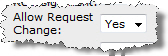Request Change is an option reviewers and approvers have when completing Request Feedback and Request Approval tasks, and is not a separate widget. This option allows a reviewer or approver to create a new task for another user or group that must be completed before the original review or approval task.
NOTE: The Request Change option is available if the Allow Request Change property for the Request Feedback or Request Approval widget is set to Yes, as shown below. If this property is set to Yes, a Request Change button is displayed at the bottom of the feedback or approval task form.
To create a Request Change task for another user or group, edit a Request Feedback or Request Approval task assigned to you:
| Step | Action | Result |
| 1. | Click the Request Change button at the bottom of the review or approval task form. | 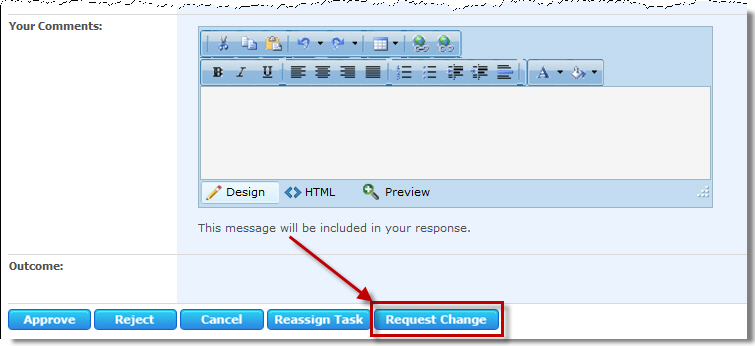 |
| 2. | Enter a single user or group in the Assign Task To box, enter a due date in the Due Date* box (if the task needs one), and enter a Description for the task. | * The earliest Due Date is always used. For example, if the reviewer or approver assigns a Due Date that is earlier than the Due Date in the original task, the workflow uses the new Due Date. However, if the reviewer or approver assigns a Due Date that is later than the Due Date in the original task, then the workflow uses the Due Date in the original task. 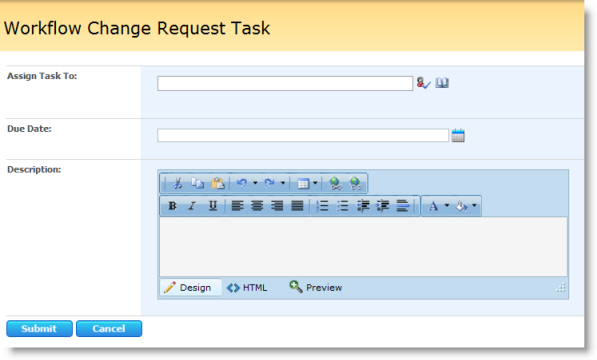 |
| 3. | Click Submit to assign the Request Change task. |
After you click Submit in the Request Change form, several things happen:
|