| Overview of Import Options |
|---|
IMPORTANT: Even though you may not plan to run an import when opening the List Bulk Import application to view log files, you will still need to connect to a target site. It doesn’t matter which site you connect to, if you just need to view some old log files.
To review import result logs using the Log File Viewer, follow these steps:
| Step | Action |
| 1. | Open the Log Files Viewer screen by selecting View Log Files from the main File menu or click View Log Files from the Support Tool area of the main List Bulk Import screen. 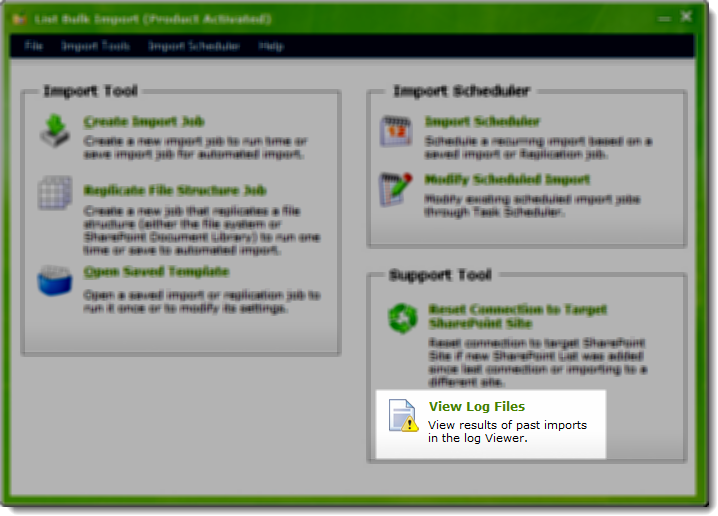 The Log Files Viewer appears. |
| 2. | Click the open files icon (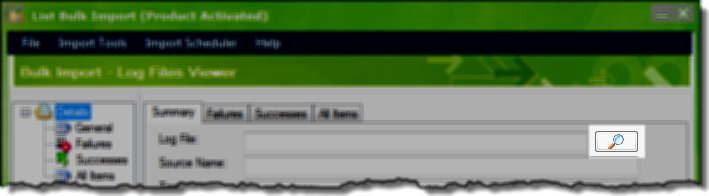 In the Seect file to view dialog, select the log file to open. It should be filtered to show only log files, which are *.xml files. 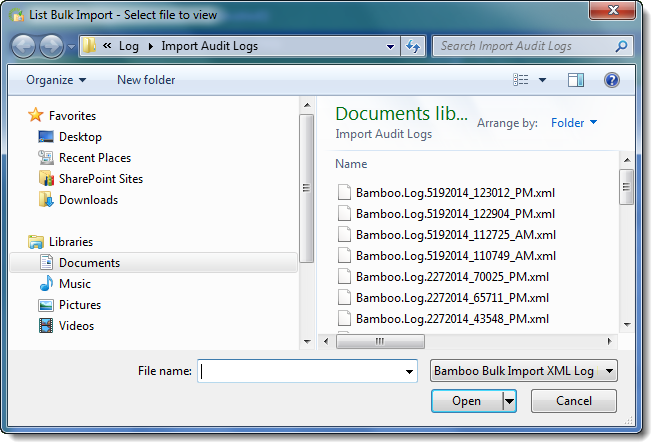 |
| 3. | The details of the selected log file are displayed. See How to Review Import Results Using the Log Viewer for details about how to review. |