You can run workflows on individual list items or from a SharePoint site, depending on how the workflow was published. Most workflows are run on list items. All workflows deployed as solutions or published to the list, site, or site collection are started on individual list items.
Workflows created and deployed with Workflow Conductor Studio are automatically associated with the list or library where you launched Conductor Studio, and are started just like any other SharePoint workflow. Workflow start options can be configured when the workflow is designed, and can be changed after the workflow is deployed. If the workflow was configured to start automatically when an item is created, changed, or published, the workflow will start when one of those actions takes place.
If the workflow is configured to allow it to be manually started, you can start it as follows:
| Step | Action | Result |
| 1. |
In the list or library where the workflow is associated, start the workflow using any of these methods:
|
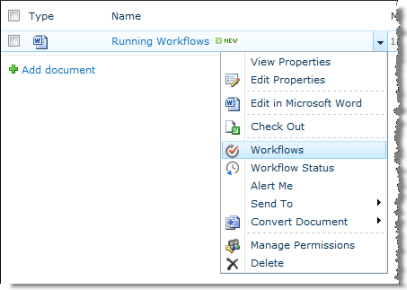 You can also run a workflow from the List Ribbon. 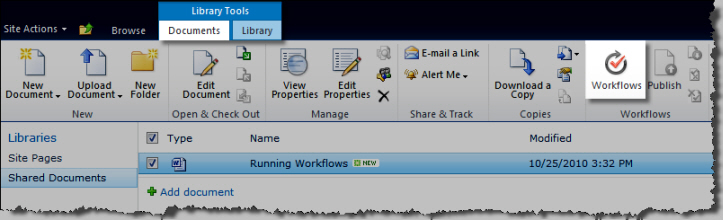 |
| 2. | A list of all workflows available for the list or library is displayed, and includes Workflow Conductor workflows and any available SharePoint workflows. Select the workflow you want to run. |  |
| 3. | If the workflow you choose has an initialization form associated with it, the form is also displayed. Enter any required information and click Start Workflow to start the workflow. | 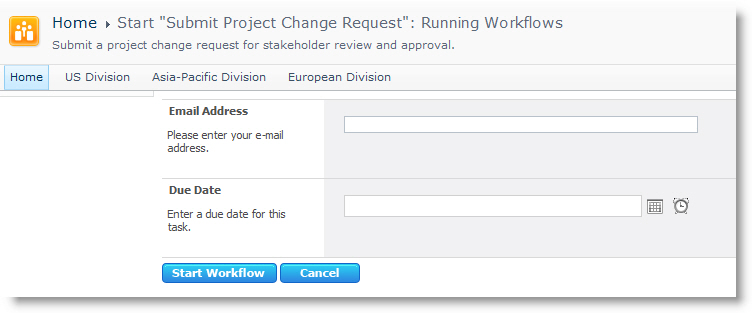 Users with workflow Designer permissions have additional options to start the workflow in Simulation Mode and to override widget Logging Level settings. |
Workflows published as site workflows are started in the SharePoint site, not on list items.
See Also:
- Running Site Workflows (for workflows published as site workflows)
- My Workflows Web Part
- My Workflow Tasks Web Part
- Workflow Reports Web Part
- Resolving Workflow Errors