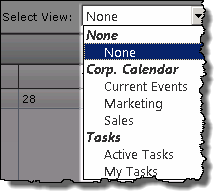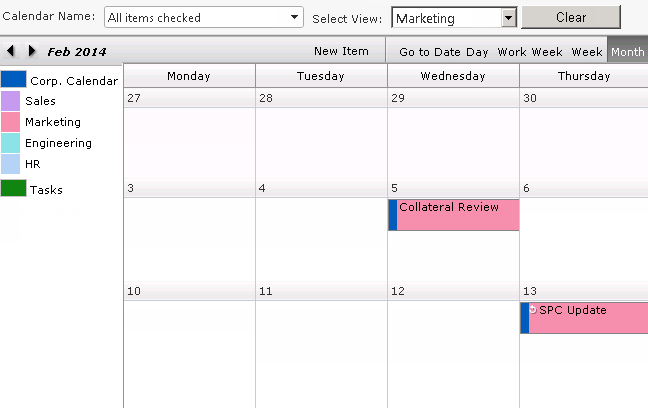| Overview of Calendar Plus user display |
|---|
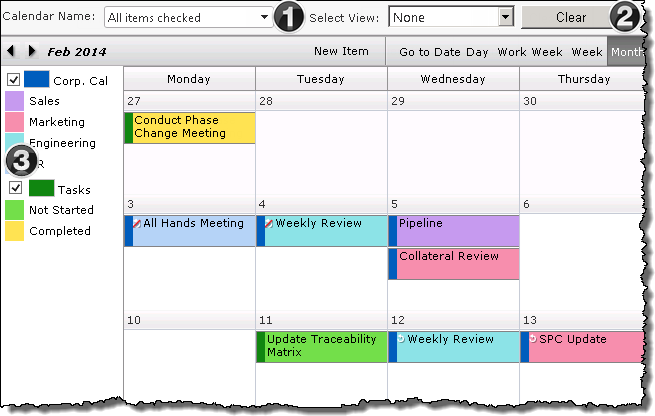 When Calendar Plus is configured to use SharePoint List and Libraries as the data source, the display can be configured to allow users to filter by lists or by list views.
When Calendar Plus is configured to use SharePoint List and Libraries as the data source, the display can be configured to allow users to filter by lists or by list views.
- Filter display content by lists
- Filter display content by views
- Filter display content by lists (Legend)
Keep in mind:
-
The Show Filter Lists must be checked in Calendar Plus General Settings for the Calendar Name drop down to be shown in the toolbar.
-
The option to filter by a Selected view at run time is configured individually for each SharePoint list or library
and only selected views will be available
1. Filter display content by lists
| Step | Action | Result |
|---|---|---|
| 1. | Click the Calendar Display Name drop down
Filter by Calendar List Name feature added in Calendar Plus 4.5 |
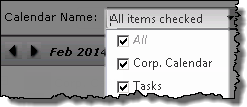 The drop down menu will list all SharePoint Lists and Libraries displayed in Calendar Plus. By default All Items will be checked. The drop down menu will list all SharePoint Lists and Libraries displayed in Calendar Plus. By default All Items will be checked. |
| 2. | Uncheck boxes so only the desired list is selected. | 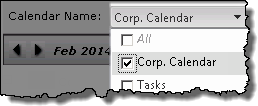 |
| 3. | Click on the page to apply the change | The page will refresh to show the filtered display 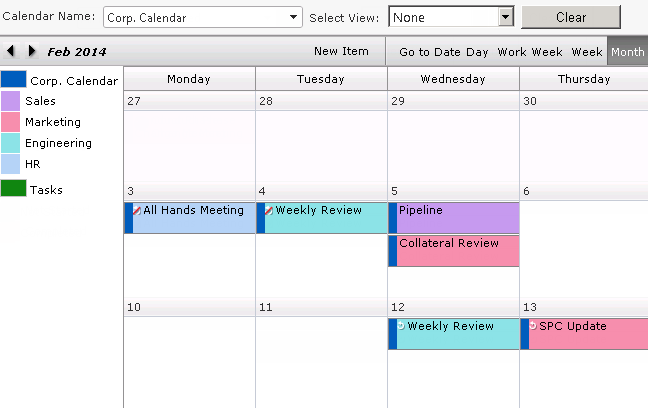 |
| 4. | To return to a display of all list items select All in the Calendar Name drop down.
All calendar items for the time period will be displayed in the calendar view |
|
2. Filter display content by views
| Step | Action | Result |
|---|---|---|
| 1. | Click the Select View drop down | The drop down menu will display list views selected for runtime filtering when the SharePoint list or library was configured. The default Select View is None.
|
| 2. | Select the desired view from the available options Filter by views associated with multiple lists added in Calendar Plus 4.5 Filter by views associated with multiple lists added in Calendar Plus 4.5 |
The page will refresh and display the appropriate content.
|
| 3. | Click Clear to revert to the original settings
All calendar items for the time period will be displayed in the calendar view |
|
3. Filter display content by lists (Legend)
| Step | Action | Description |
| 1. | Uncheck boxes in the Legend so only the desired list is selected. Filter by Calendar List using the Legend feature added in Calendar Plus 4.6 |
The Legend will list all SharePoint Lists and Libraries displayed in the current view of the Calendar Plus interface. By default All Items will be checked.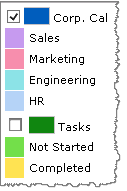 |
| 2. | The page will refresh to show the filtered display. | 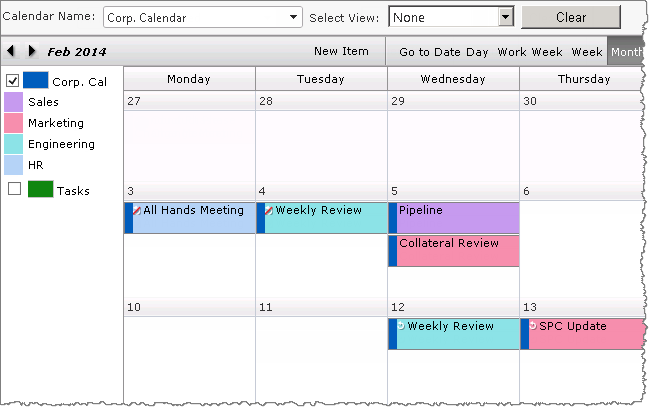 |
| 3. | To return to a display of all list items select All in the Calendar DisplayName drop down from the toolbar or re-select checkboxes from the legend display.
All calendar items for the time period will be displayed in the calendar view. |
|