You can save your import configuration parameters in a template file so you can re-use it or use it as the basis of a new import. Saving the import configuration parameters is not required.
Also use this process to edit a previously saved template.
To open an import template, see Open a Migration Template
IMPORTANT: If you want to schedule an import to run unattended, you will need to save the import configuration to a template file.
To create an import template, follow these steps:
| Step | Action |
|---|---|
| 1. |
|
| 2. | 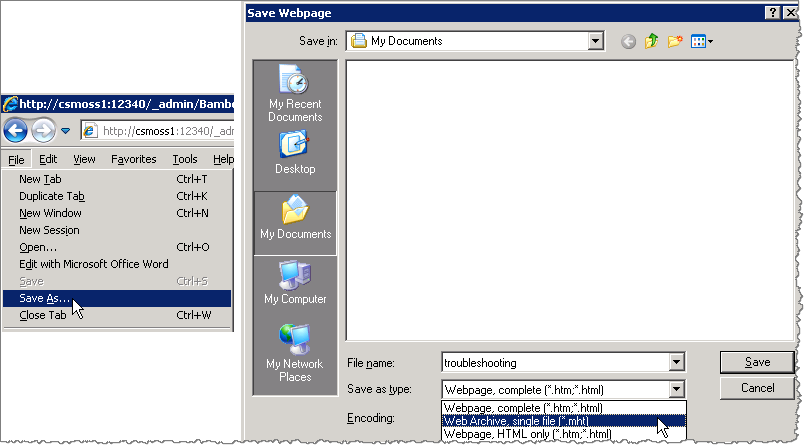 Choose to save the template file to the Application Path, under the (Users > Username > Documents > Bamboo Solutions) folder location or a custom defined folder path. Choose to save the template file to the Application Path, under the (Users > Username > Documents > Bamboo Solutions) folder location or a custom defined folder path. |
If you receive an error message while saving “Please specify a non-blank value for Title ()”, you have not mapped the Title Field from the Target list to one of the Source lists. Check Configuring the Migration Tab & Mapping Columns#anchor article for additional details on mapping columns.
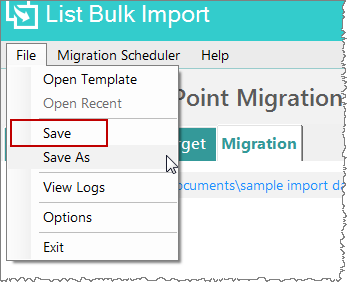 Configure the import source, target, and migration tab, as if you were going to execute the import. Once you’ve completed the configuration, in the Migration Tab, in the file menu click File > Save and save the template.
Configure the import source, target, and migration tab, as if you were going to execute the import. Once you’ve completed the configuration, in the Migration Tab, in the file menu click File > Save and save the template.