| Overview of Import Options |
|---|
If you have a large import that you want to run, you should consider scheduling the import to occur during a period of minimum activity on your SharePoint farm. Scheduling imports to run unattended is also useful if you have an import process that needs to run periodically with the same configuration parameters.
IMPORTANT: Before scheduling an import to run unattended, you must have configured the import and saved the parameters in a configuration file. This is done as the last step in an import process.
| Step | Action |
|---|---|
| 1. | 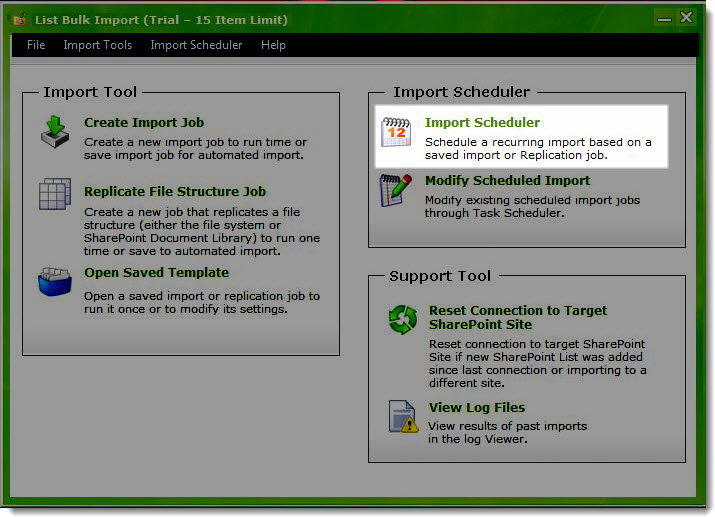 From the main List Bulk Import interface, click Import Scheduler. From the main List Bulk Import interface, click Import Scheduler. |
| 2. |
Enter a Task Name and a Task Description in the designated fields. In the Task Settings area, choose the import frequency:
|
| 3. |
When ready, click Apply to create the job. Otherwise, click Cancel to close the dialog without scheduling anything. If/when you need to modify the import schedule, see Modify a Scheduled Import. |
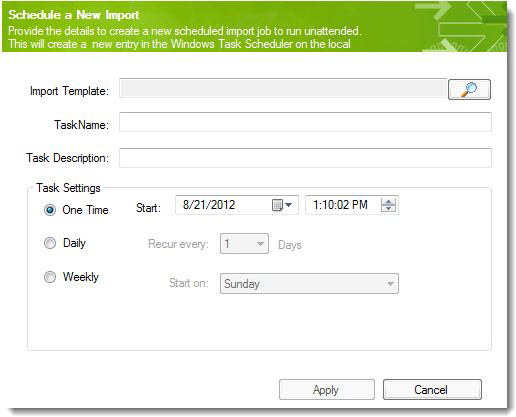 Choose the Import Template by clicking the magnifying glass icon to browse to the desired location.
Choose the Import Template by clicking the magnifying glass icon to browse to the desired location.