| Overview of Export Options |
|---|
| Step | Action |
|---|---|
| 1. |
As the export progresses, the progress will be displayed in the user interface. There is no need to specifically open the log file. If you want to watch as it progresses, you can choose the appropriate radio button (Show Failures, Show Successes, or Show Failures and Successes) before clicking Start. As the export progresses, the failures, successes, or both will be shown on the screen. 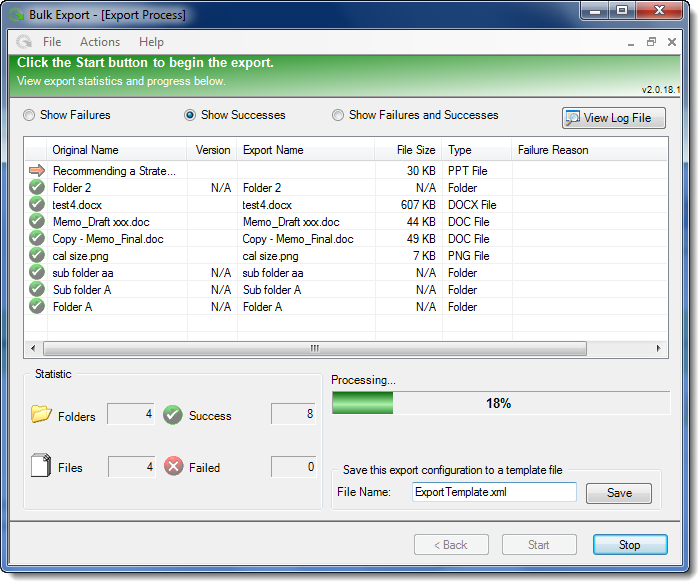
When the export completes, the Stop button will change to Exit and the Export Completed will show 100%. 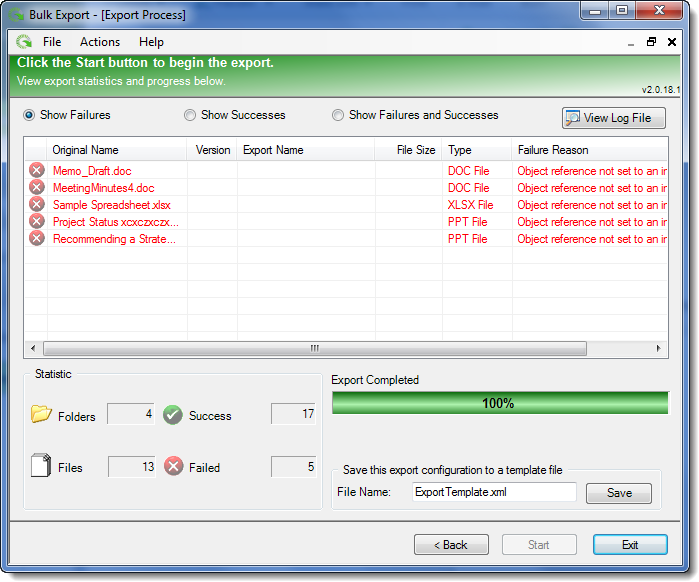 Review the results as needed. Pay particular attention to the Failure Reason for the information that was not able to be exported. |
| 2. |
If you are running the export unattended, the log file doesn’t appear on the screen. In order to view the log file, you need to specifically open it. To open the log file for a previously run export, select File > View Log Files from the main menu. 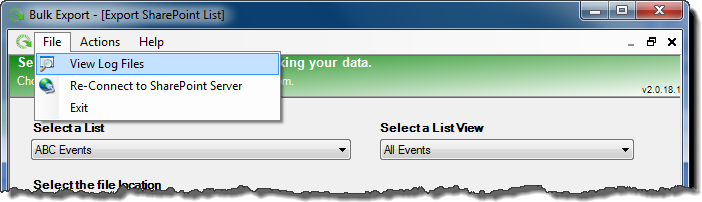 The Log Viewer will appear. 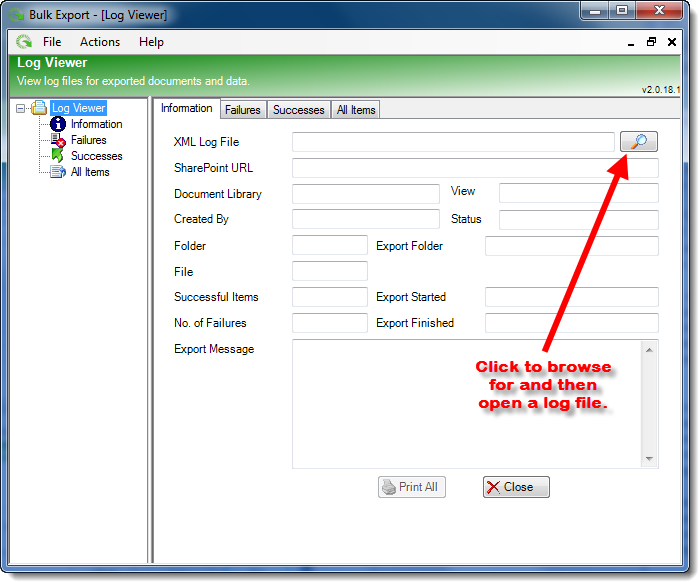 Click the hourglass icon, |
| 3. |
The log files opens in the Log Viewer, with the Information tab displayed by default. The Information tab shows the summary of the export. 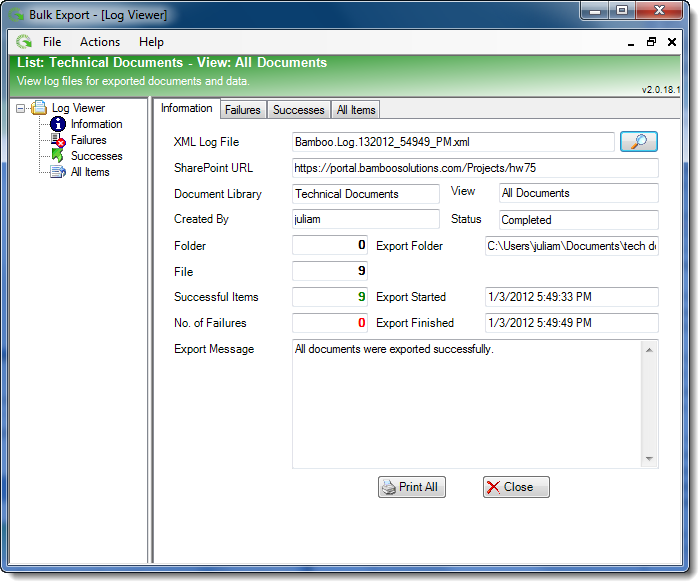 To see specific information about successes or failures, click the appropriate tab. 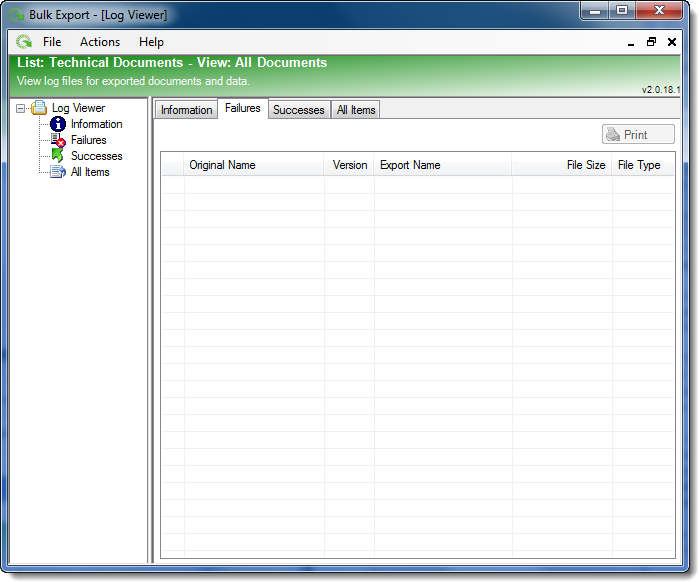 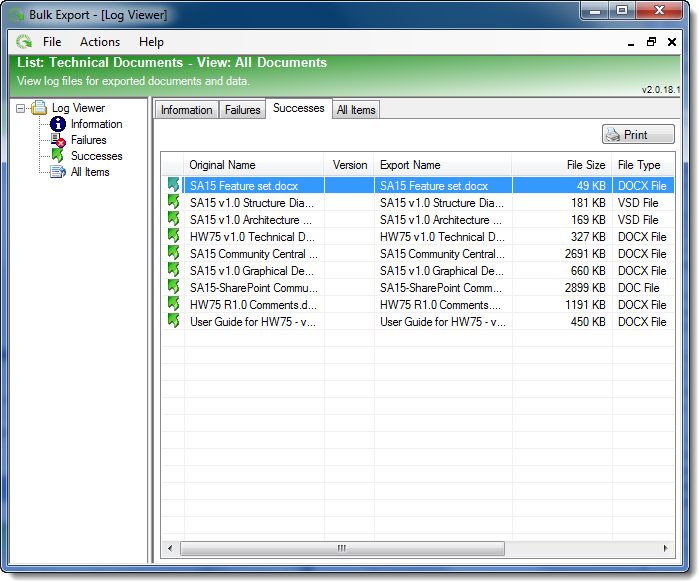 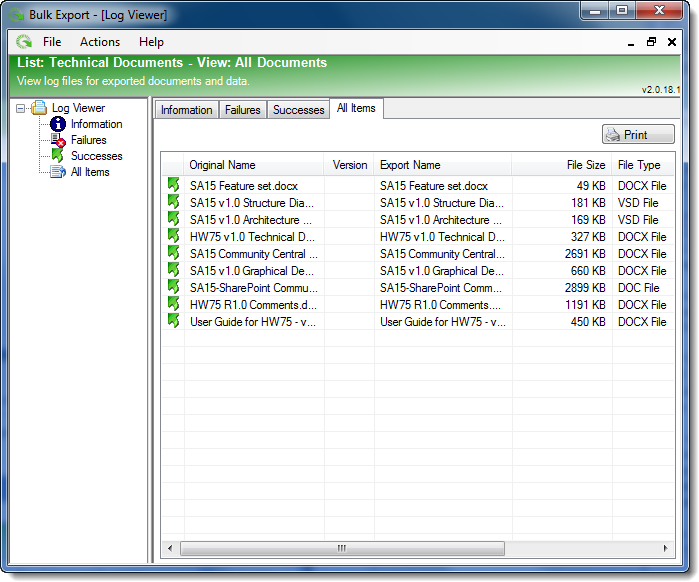 |
 , to select the log file to open.
, to select the log file to open.