Community Central allows you to search for keywords in blogs and forum posts. By default, the search text box is displayed at the top of every Community Central page. Using the drop-down list, you can choose the location to perform your search.
General Search Tips:
- Use specific phrases to narrow down your search. If there are not enough hits or your search results did not return the item you were looking for, you can shorten your search phrase in order to get a larger result set.
- Put quotation marks around a specific phrase that you want to search for. For example: “SharePoint 2010” will look for the word “SharePoint” that is followed immediately by the string “2010”.
- Avoid using words such as “the” or “of”. These words are often ignored by the search engine.
- The current release of Community Central does not support Boolean or wildcard search. This is true even if you are using SharePoint Search Server or FAST Search as the primary search engine in your SharePoint farm.
NOTE: The contents of Community Central blogs and forums are indexed using the schedule specified by your server farm administrator. For example, if your farm is indexed once per day, articles may not appear in search results until the next day, after the search engine has indexed them.
![]() IMPORTANT: The search results are trimmed according to the security permissions set up by the community administrator. If you do not have permission to view a forum or blog site, you will not see search results from those sites.
IMPORTANT: The search results are trimmed according to the security permissions set up by the community administrator. If you do not have permission to view a forum or blog site, you will not see search results from those sites.
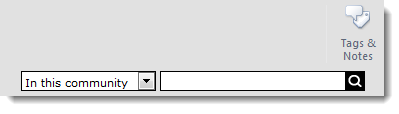 To search Community Central, enter a word or phrase in the search text box and hit Enter, or click on the magnifying glass button to the right of the text box. Community Central will search for the terms you entered in the body text and titles of every blog and forum post.
To search Community Central, enter a word or phrase in the search text box and hit Enter, or click on the magnifying glass button to the right of the text box. Community Central will search for the terms you entered in the body text and titles of every blog and forum post.
Using Filters
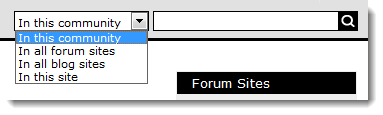 You can also set filters to restrict your search to different areas of the community. Community Central allows you to narrow the search scope to:
You can also set filters to restrict your search to different areas of the community. Community Central allows you to narrow the search scope to:
- In this community: Search for keywords in the entire Community Central site collection.
- In all forum sites: Search for keywords in all forum sites.
- In all blog sites: Search for keywords in all blog sites.
- In this site: Search for keywords in the current site only.
Once the search is completed, Community Central displays the search result page as shown below:
NOTE: If search does not return any results, follow the troubleshooting steps in the Community Central FAQs.
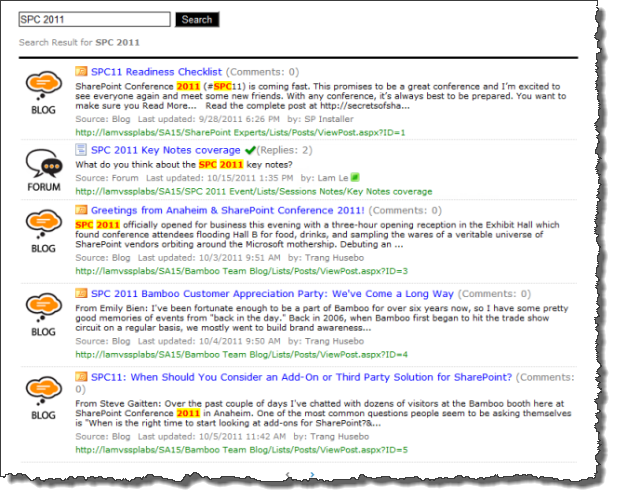
Limit Scope
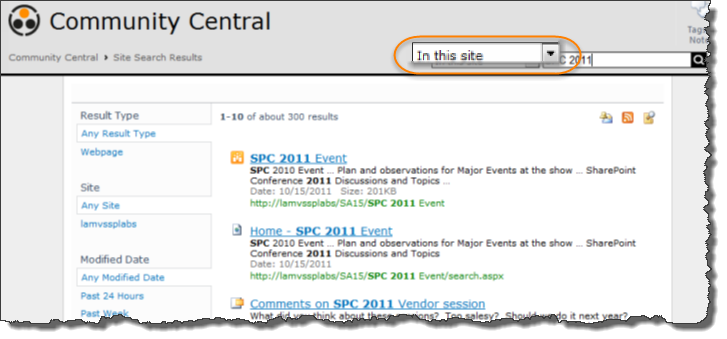 When you search using In this site as the search scope, the search results will be narrowed to return only items in the site that you are currently viewing. Community Central will return the search results using the standard SharePoint search results format.
When you search using In this site as the search scope, the search results will be narrowed to return only items in the site that you are currently viewing. Community Central will return the search results using the standard SharePoint search results format.
Site Search
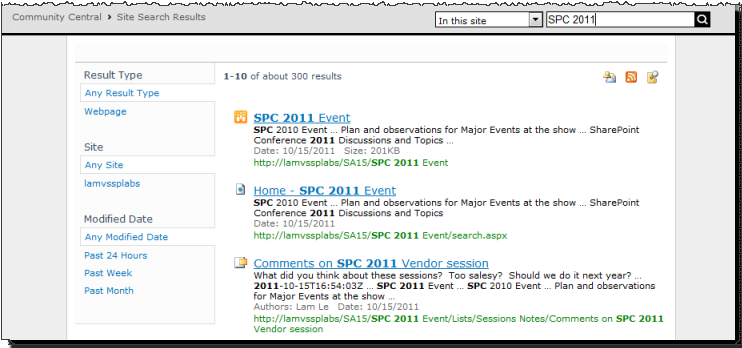 When you search using In this site as the search scope, the search results will be narrowed to return only items in the site that you are currently viewing. Community Central will return the search results using the standard SharePoint search results format, as shown below:
When you search using In this site as the search scope, the search results will be narrowed to return only items in the site that you are currently viewing. Community Central will return the search results using the standard SharePoint search results format, as shown below:
See also: