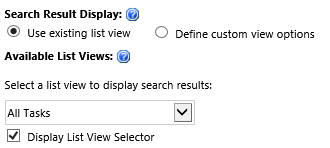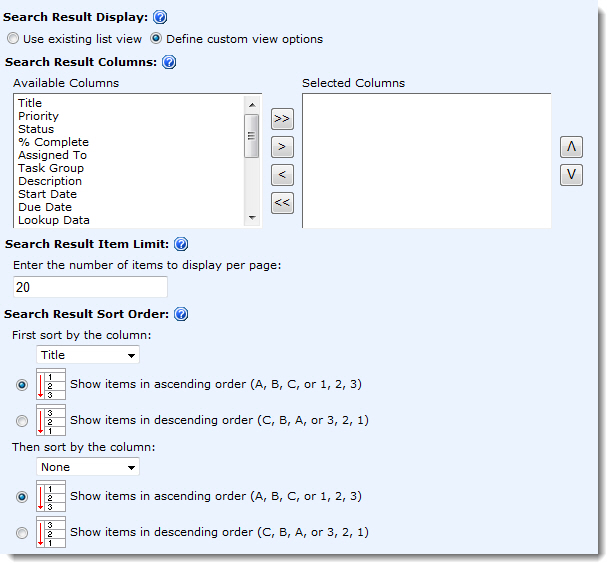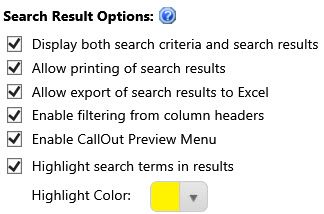| Overview of the Simple Search Configuration Tool Pane |
|---|
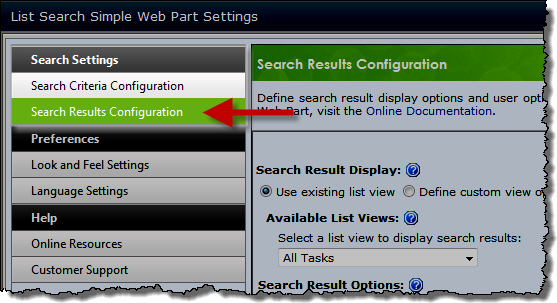 The Search Results Configuration settings define how search results are displayed in the List Search Simple Web Part. These settings provide you a way to customize what you prefer your users within your environment can see and interact with when they use List Search Simple. Listed in the table below are the sections of the web part settings that you can control to optimize search results for your organization.
The Search Results Configuration settings define how search results are displayed in the List Search Simple Web Part. These settings provide you a way to customize what you prefer your users within your environment can see and interact with when they use List Search Simple. Listed in the table below are the sections of the web part settings that you can control to optimize search results for your organization.
Define the columns and view options for the search results grid:
| Section | Description | Display |
| Use existing list view |
When this option is checked, the columns displayed in the search results, number of items displayed, and the item sort order will match the settings configured for the list view selected in the Available List Views drop-down list. Additionally, checking Display List View Selector will allow end users to select an existing list view to determine which columns are shown in the search results. |
|
| Define custom view options |
If you are worried about someone changing your selected list view without letting you know, you can configure the search results display options specifically for this instance of your List Search Simple. Choose this option. Select the columns to be displayed by highlighting the column in the Available Columns list and clicking the > button to move it into the Selected Columns list. Control the number of items to display per results page as well as the item sort order. |
|
| Search Result Options |
|
|