Polar charts are great for displaying the relationship between two numerical variables in a dataset. Unlike traditional charts, the X value plots the angle of the data point on the polar plane and the Y value plots the distance from the center. Polar charts require a value (numerical) x-axis and value y-axis.
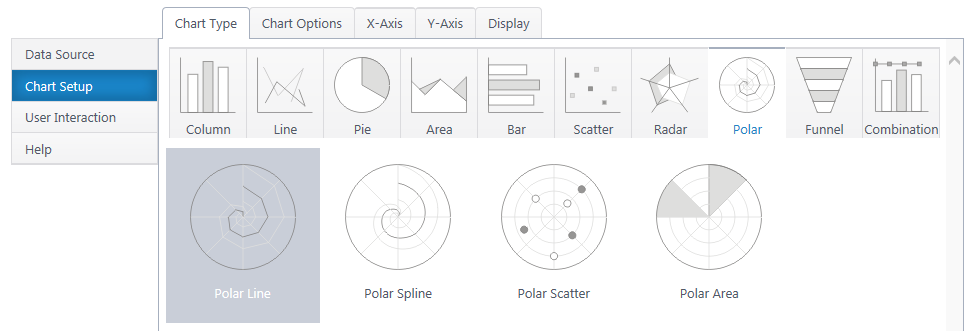
Multiple y-axis series will add an additional legend entry and polar shape on the canvas. Polar scatter plots the points, but doesn’t connect them, similar to a scatter plot.
If you haven’t yet, **select a data source.(http://bamboo.docfactory.com/ChartPlus_(holding/Create_a_New_Chart?go=data
As you’re building your chart, use the Preview button in the upper right to check your work in progress.
Chart Options (Choose X & Y Axis)
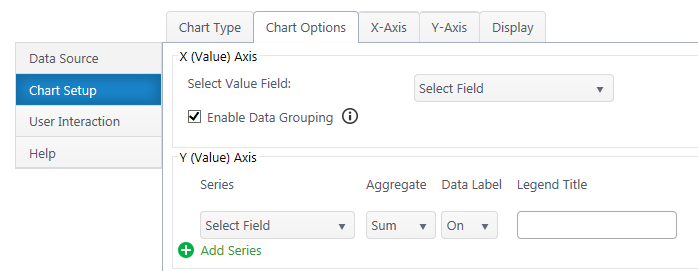
X (Value) Axis
Select Value Axis – Select the numerical variable to measure on the x-axis. The dropdown list will auto-populate with only number & date/time columns from your dataset.
Enable Data Grouping – Group data points with the same X value.
Y (Value) Axis
Series – Specify what numerical value you would like to measure on the y-axis. Add additional y-axis series to compare.
Aggregate – If you have enabled grouping on the x-axis, aggregate the y-axis data you are comparing (sum, first, min, max, average, count). By default, chart plus compares the sum of y values.
Data Label – Toggle data labels for each Y series.
Legend Title – Customize legend titles for each y-axis series.
X-Axis Configuration
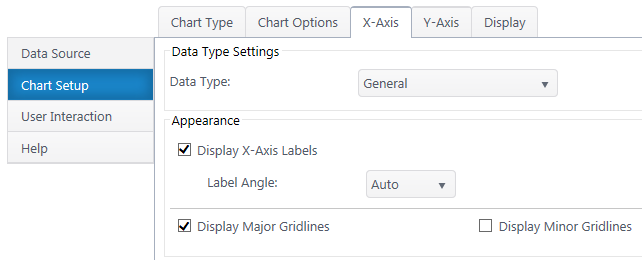
Data Type Settings – Configure the number type & format. If a date, configure the axis scale.
Appearance
X-Axis Labels – Toggle x-axis labels & their display angle. Configure numerical units display.
Gridlines – Customize which gridlines display along the x-axis.
Y-Axis Configuration
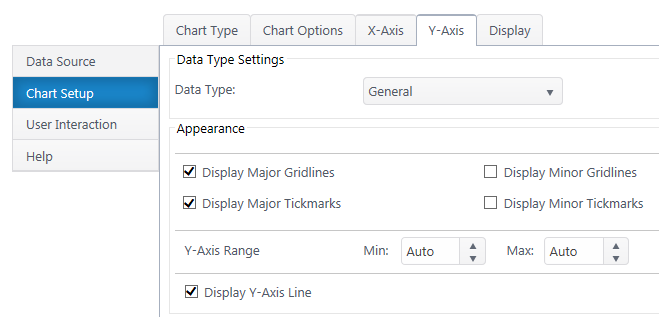
Data Type Settings
Data Type – Select a data type for y values (general, number, currency, date, time, percentage, scientific).
Format – Configure details on how Y values will display on the axis and labels. Date types also require you to select the date scale for the y-axis.
Appearance
Y Axis Title – Toggle title display next to the y-axis and customize title text.
Y-Axis Labels – Toggle y-axis labels & their display angle. Configure numerical units display.
Gridlines & Tickmarks – Customize which gridlines and tickmarks display along the y-axis.
Y-Axis Range – Configure the minimum and maximum values visible on the y-axis. These default to “auto” and adjust to the range of your dataset. Not available for “Date” & “Time” data types.
Display Y-Axis Line – Toggle the y-axis line between the y-axis scale and the chart canvas.
Next: **Configure the Chart Display Settings**(http://bamboo.docfactory.com/ChartPlus_(holding/Create_a_New_Chart?go=display