| Return to Configuration Overview |
|---|
This topic covers how to configure your Exchange Calendar Settings. See Connecting to an Exchange Calendar to review that part of the configuration puzzle.
After connecting to an Exchange calendar, configure the display settings for the calendar view.
Configure Event Tile and Tooltips
| Action | Result |
| In the Configuration of MS Exchange 2007/2010 section of the tool pane, use the Selected Columns list to select a column that contains the text you want to display as the event label (title) in the calendar. | 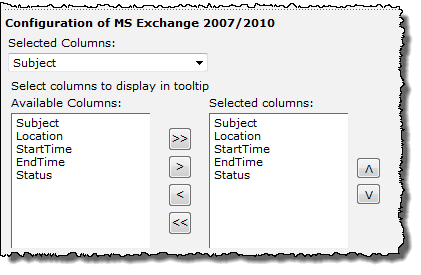 |
| Select columns to display in a tooltip when users mouse-over an item in the calendar. Select columns in the Available Columns list and use the arrow buttons to move them to the Selected Columns list. Use the up and down arrow buttons to reorder selected columns. To select multiple columns at once, hold down the SHIFT or CTRL keys. | |
Color-Code Calendar Events
| Action | Result |
| Choose a column to base event color-coding on, and then select a color to use as the border color for each possible event type (determined by the column you just selected). For example, if you choose to color-code your events by “Status”, and you set the color for “Free” to blue, all events with Free status will be displayed with a blue border on the Calendar. Click Auto Select to automatically assign a unique color for each choice. | 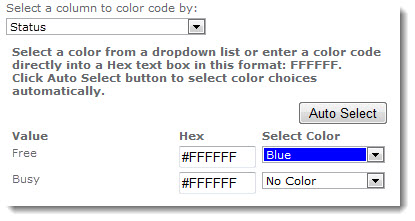 |
Select an Event Duration Option
| Action | Result |
|
Select how to display the event duration on the calendar, and the date/time fields used to determine the event start and/or end time.
|
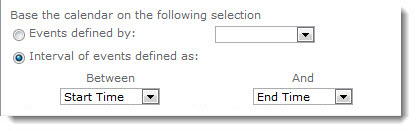 |
Your Exchange calendar is now configured.